Accessing Saved Resident Posters
Access your previously saved Resident Posters to edit, update, or re-print them.
To access your previously saved Resident Posters:
- Navigate to the Residents section of the platform and click on the "Resident Poster" icon in the top right corner of the page.
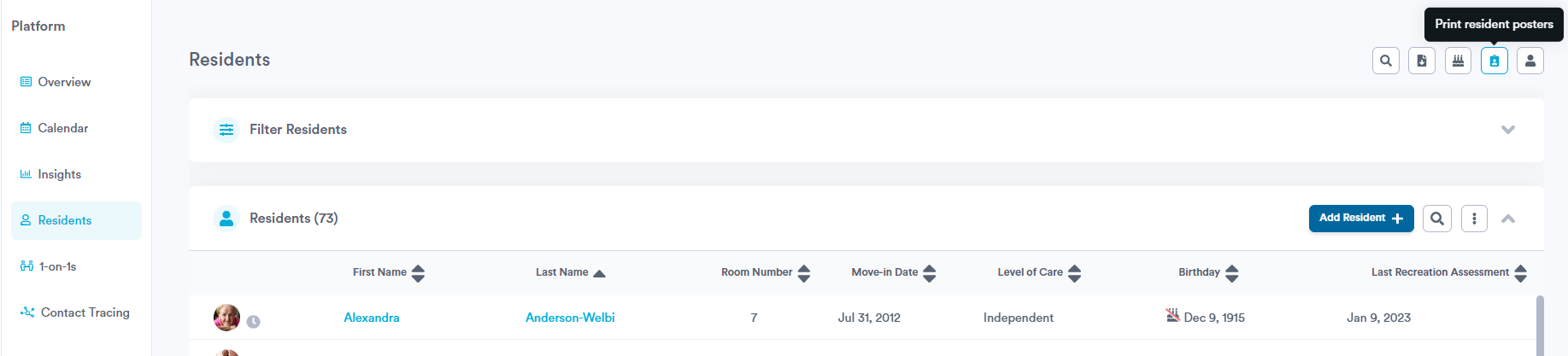
- In the pop-up that appears, click into the "History" tab to view all of your saved Resident Posters.
- Click on the poster you wish to access. Then click the "Edit" button in the bottom right corner of the pop-up to open it.
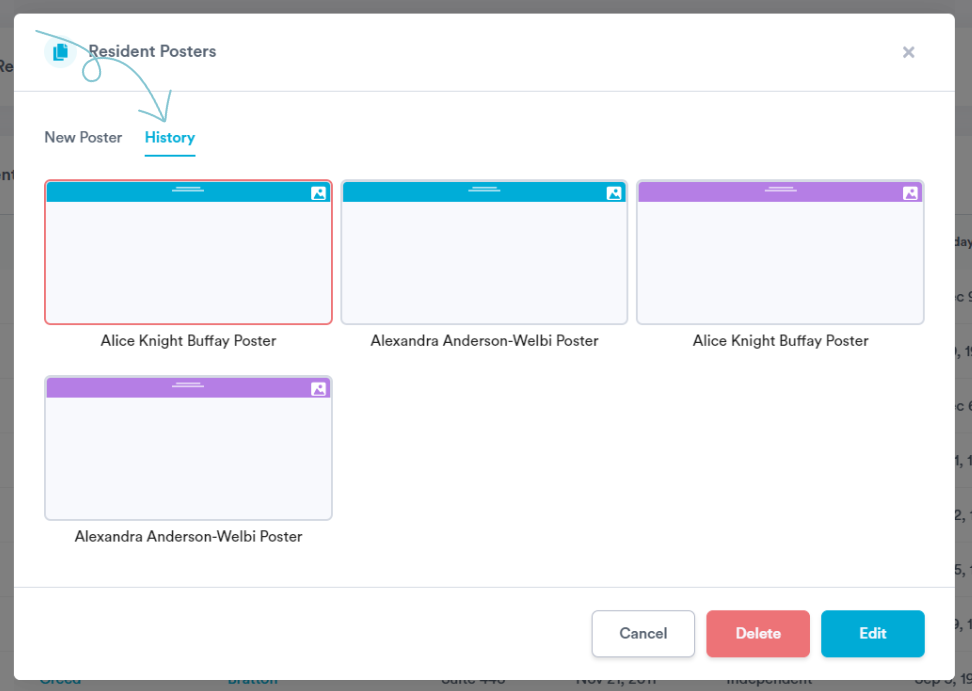
If there is a saved resident poster you wish to delete for any reason, you can click the "Delete" button in the bottom right corner of the pop-up.
.png?width=180&height=55&name=welbi_logo_colour%20(6).png)