Accessing Your Saved Print Calendars
Access your saved Print Calendars to re-print or to continue working on them.
To access your saved Print Calendars:
- Navigate to the Calendar section of Welbi and click the printer button in the top right corner of the screen

- In the pop-up that appears, you will see all of your previously saved calendars listed below the new calendar options

- Click on the saved calendar you wish to access and choose from one of the following action buttons:
- "Edit" - this will open the Print Calendar so that you can pick up where you left off with any customizations, edits, etc.
- "Create Copy" - this will create a new copy/duplicate of the Print Calendar. This can be a helpful shortcut for communities that print multiple calendars for different home areas or units (e.g., say you've created and finalized your Print Calendar for your first floor residents and want to use this Print Calendar as a starting point for your second floor calendar).
- "View" - this will open the Print Calendar in a read-only (i.e., non-editable) format. This is great for when you want to view a Print Calendar without the risk of making un-intended edits or changes to it.
- "Delete" - this will delete the Print Calendar from Welbi (e.g., if you've created a new copy by accident or just want to clear out your saved calendar history)
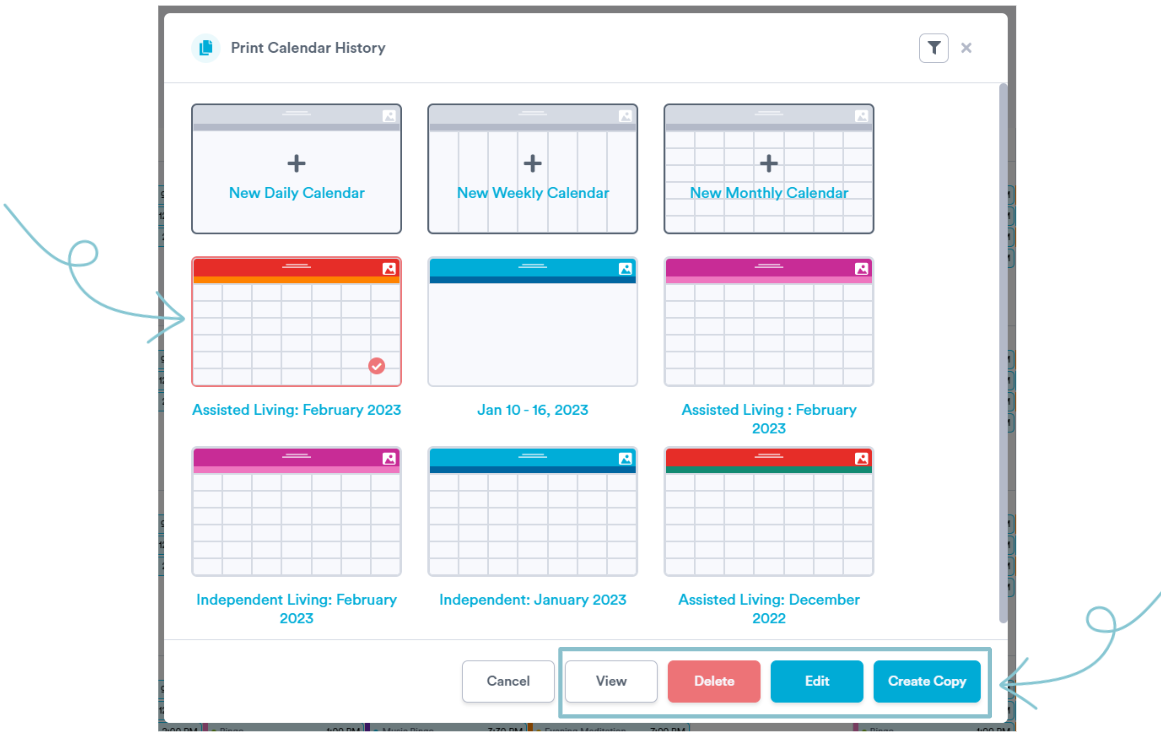
If you have many saved Print Calendars in Welbi, the filter button in the top-right corner of the pop up window can help you narrow down your view to find the calendar you're looking for more easily:
.png?width=180&height=55&name=welbi_logo_colour%20(6).png)