Adding a Note to a Resident's Summary Page
Notes can be manually added to a resident's Summary page to capture important events or information.
The "Notes and Interactions" section of a resident's Summary page houses notes that are automatically created when you log attendance, record a status, or publish an assessment. In addition to these automatically generated notes, you can also manually enter a note at any time to document something that isn't captured by the above.
To manually enter a note:
- Navigate to the resident's Summary tab and scroll down to the "Notes and Interactions" section.
- Click the Add Note button on the top right of the section.
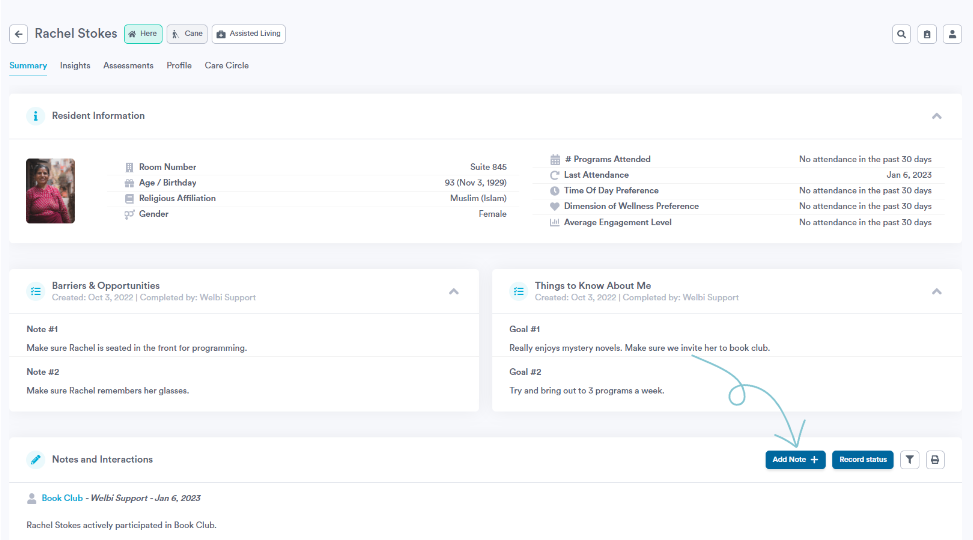
- In the pop-up that appears, enter your note along with a title, then click Save.
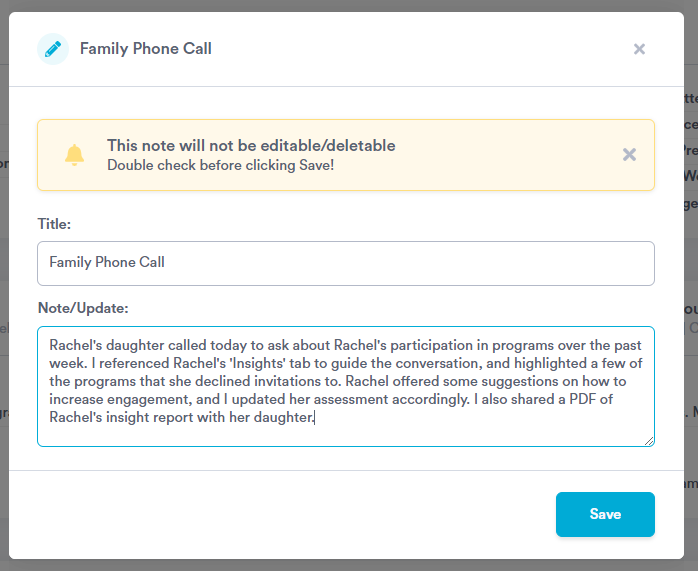
Once saved, the note will appear in the "Notes and Interactions" section. The header of the note will include the title entered when creating the note, the date it was saved, and the name of the employee who created the note.
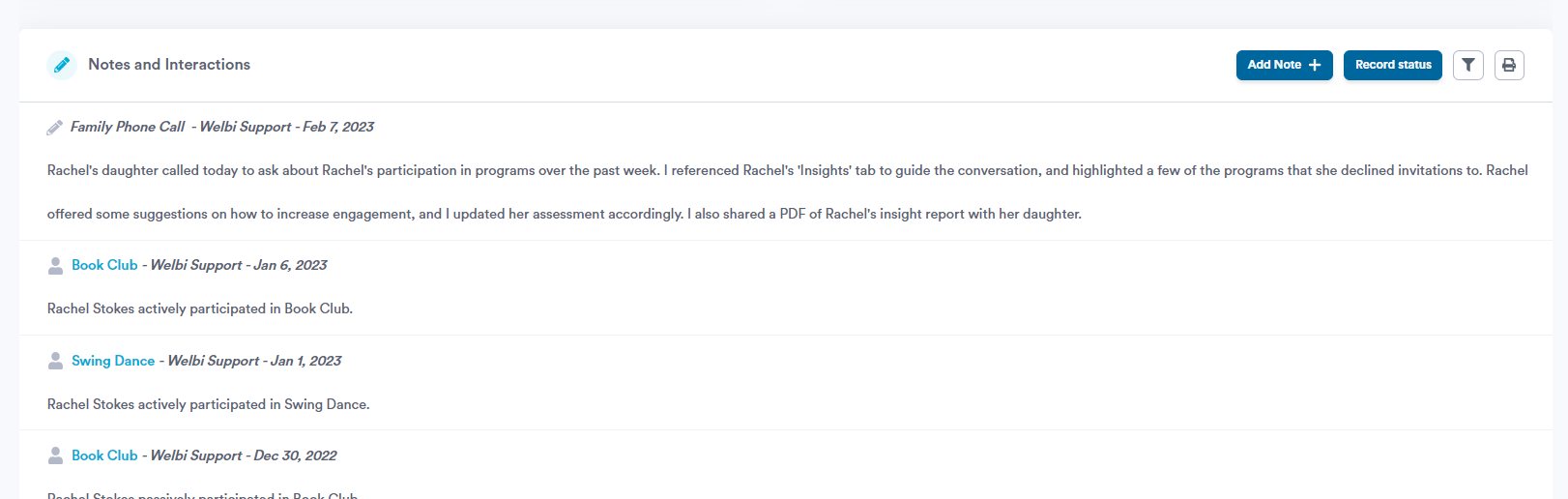
.png?width=180&height=55&name=welbi_logo_colour%20(6).png)