Adding a Note While Logging Resident Attendance
In addition to logging an engagement level for program attendees, you can also add notes as needed.
To add a note while taking attendance:
- After you've chosen the resident's engagement level, click on the button that appears in the Notes column of the Resident Attendance list.

- Enter your note in the pop-up that appears and click Save.
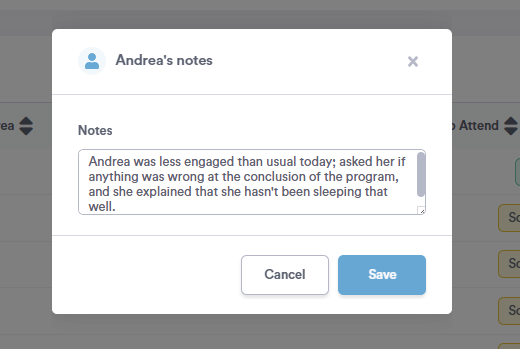
If you wish to edit a note, simply click on the Note button again, make your edits, and click Save.
When you've finished taking attendance, any attendance notes entered will appear in the resident's Summary section in the "Notes and Interactions" panel, as well as in their Insights section in the list of "Programs Attended."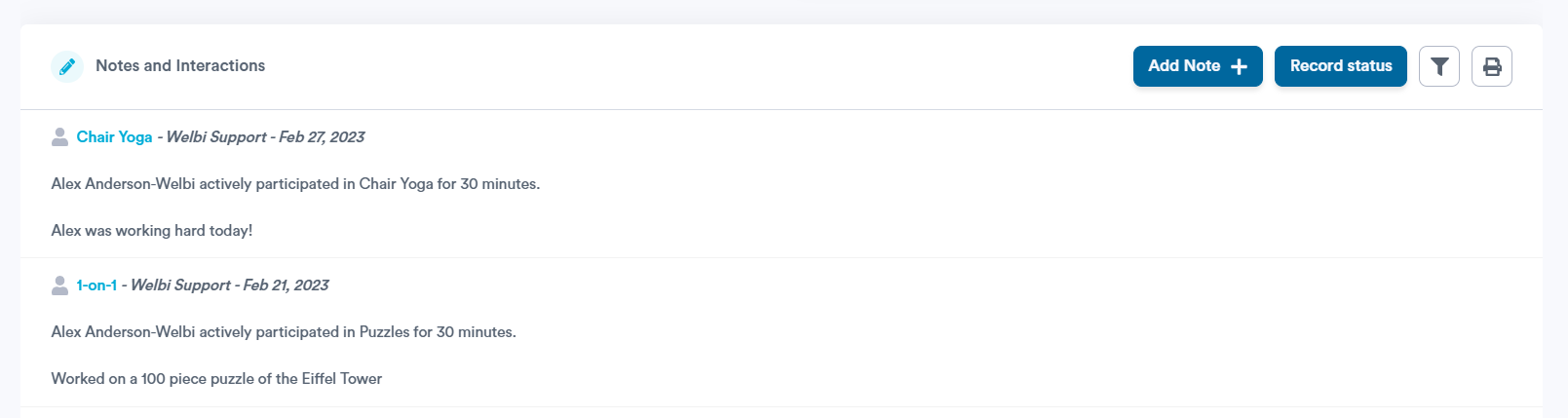
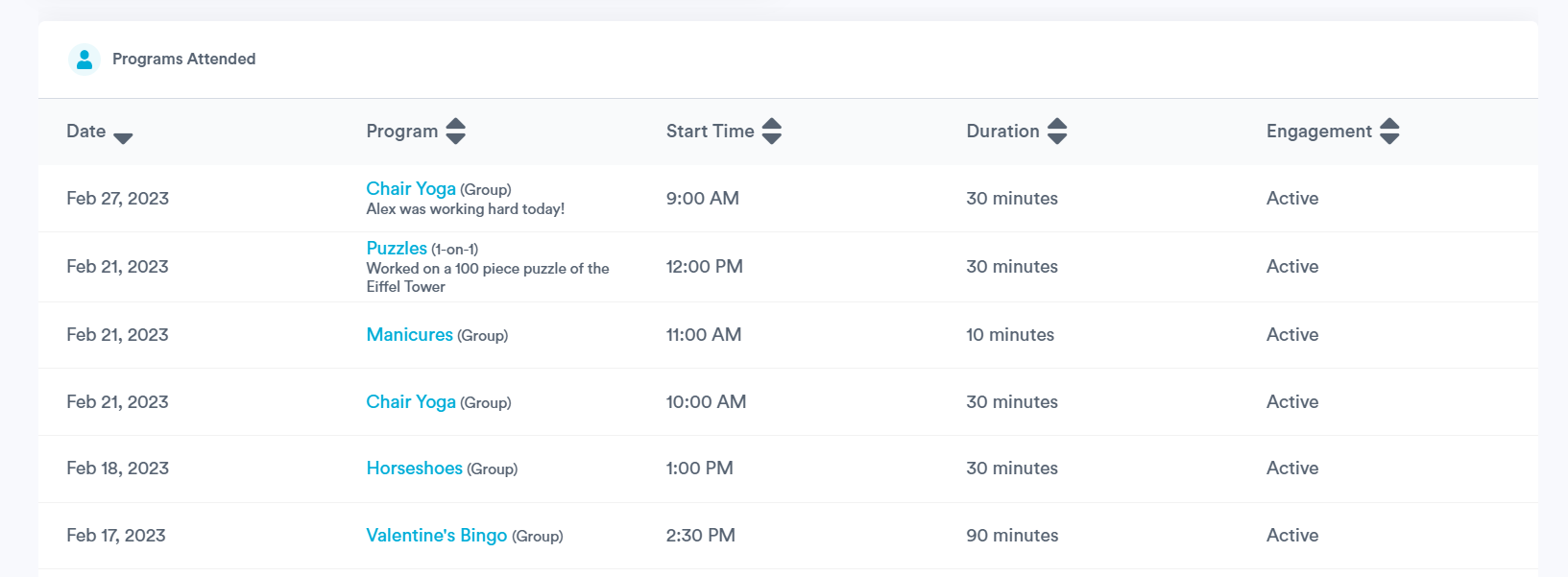
Note: If you're a community that has a Point Click Care (PCC) integration, you can choose to send a progress note through to PCC each time attendance is taken for a resident, which will include their engagement level as well as any attendance notes.
.png?width=180&height=55&name=welbi_logo_colour%20(6).png)