Understanding the Spacing and Buffering Options on Your Print Calendar
Play with spacing options to customize the amount of whitespace around the programs on your print calendars.
In the Print Calendar Designer settings, you have the ability to adjust the spacing and buffers around the programs and announcements displayed in your cells. Playing with these spacing and buffer settings can be helpful if your calendar cells turn red while editing your print calendar. When a cell turns red, it means there's not enough room to display the information in the cell.
To access these settings, click into Settings and scroll all the way down until you see the following options (they are at the very bottom):
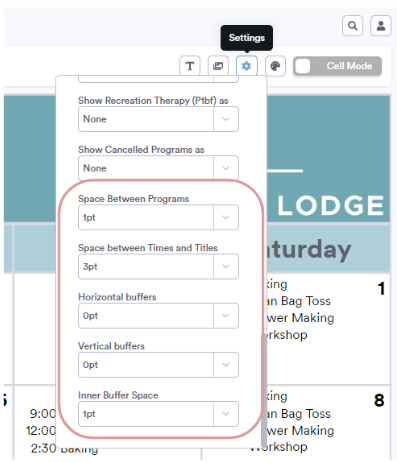
Use the "Space Between Programs" setting to adjust the amount of whitespace that appears in between each of the programs and announcements on your calendar. Higher numbers will increase the space between programs. Lower numbers will reduce it.
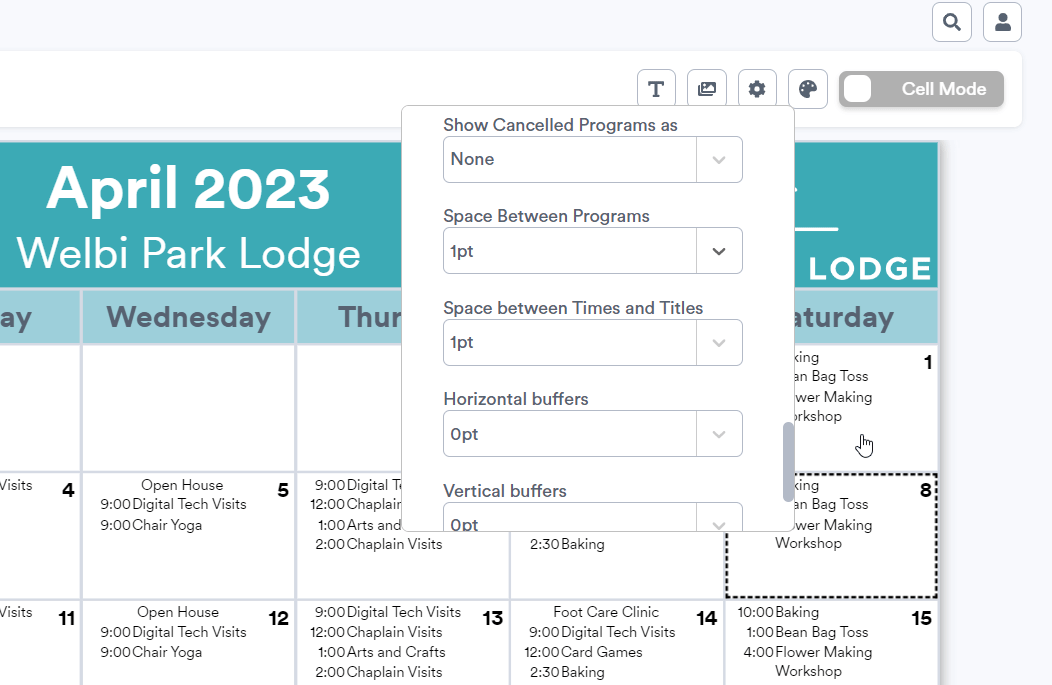
Use the "Space Between Times and Titles" setting to adjust the amount of whitespace that appears in between the end of the program time and the beginning of the program title. Higher numbers will increase the space. Lower numbers will reduce it.
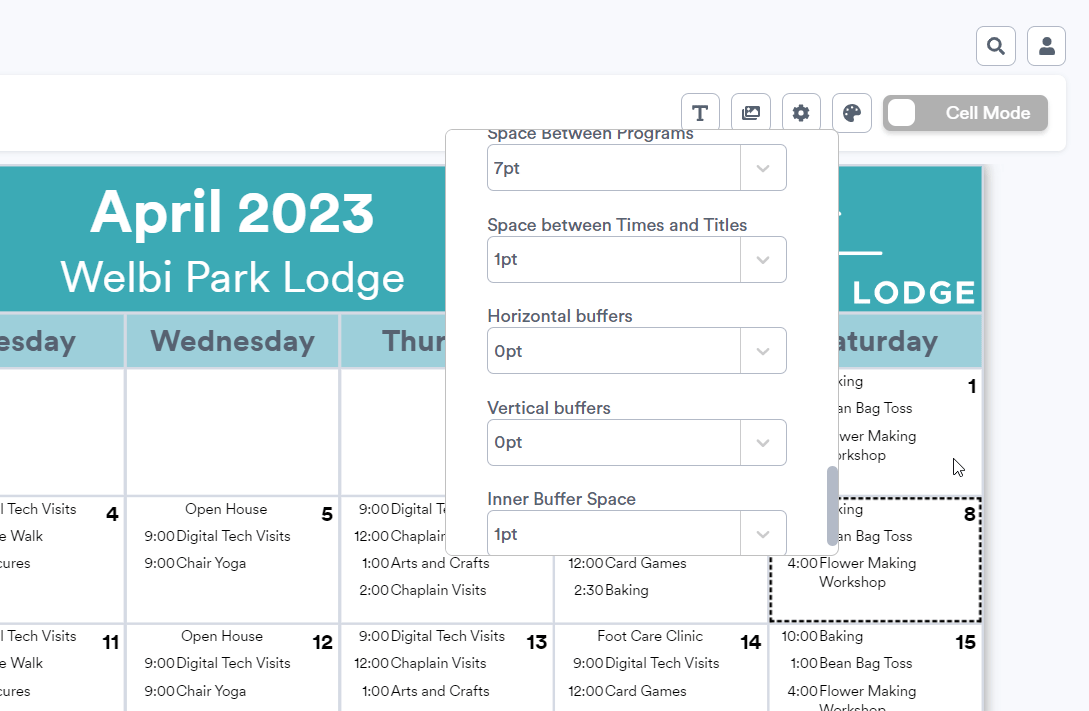
Use the "Horizontal Buffers" setting to adjust the amount of whitespace that appears before each program's start time. Higher numbers will increase this space. Lower numbers will reduce it.
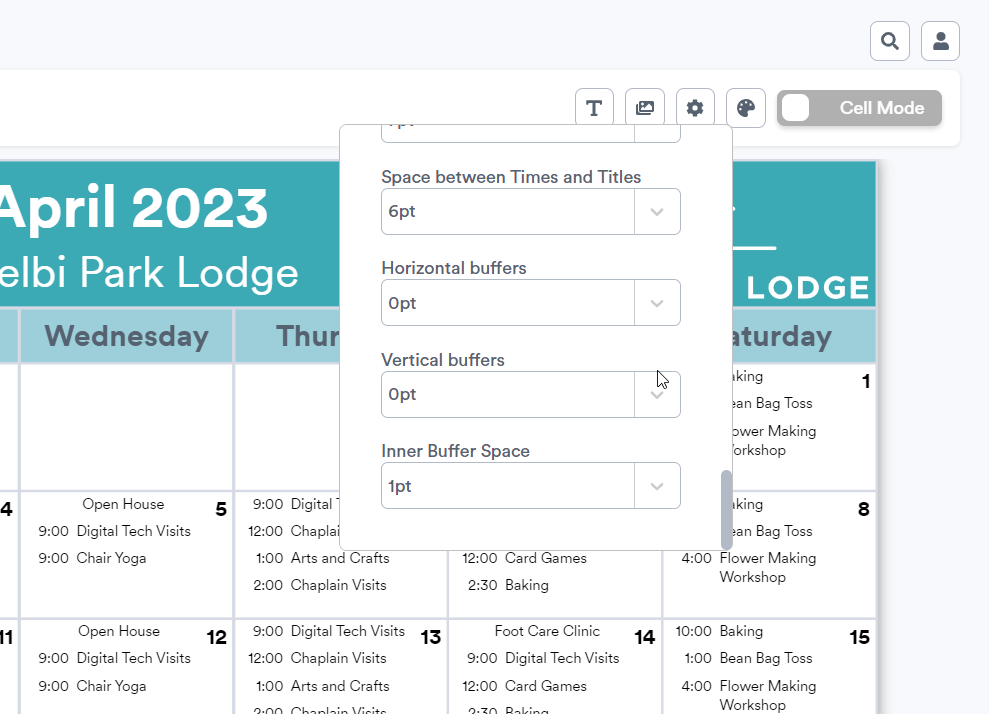
Tip: If space on your calendar is at a premium, try setting your "Horizontal buffers" to a negative number by typing into the field directly. This will shift the program start times so that they are right up against the left border of each cell, giving you maximum space within each cell.
Use the "Vertical Buffers" setting to adjust the amount of whitespace that appears above and below each program on the calendar. Higher numbers will increase this space. Lower numbers will reduce it.
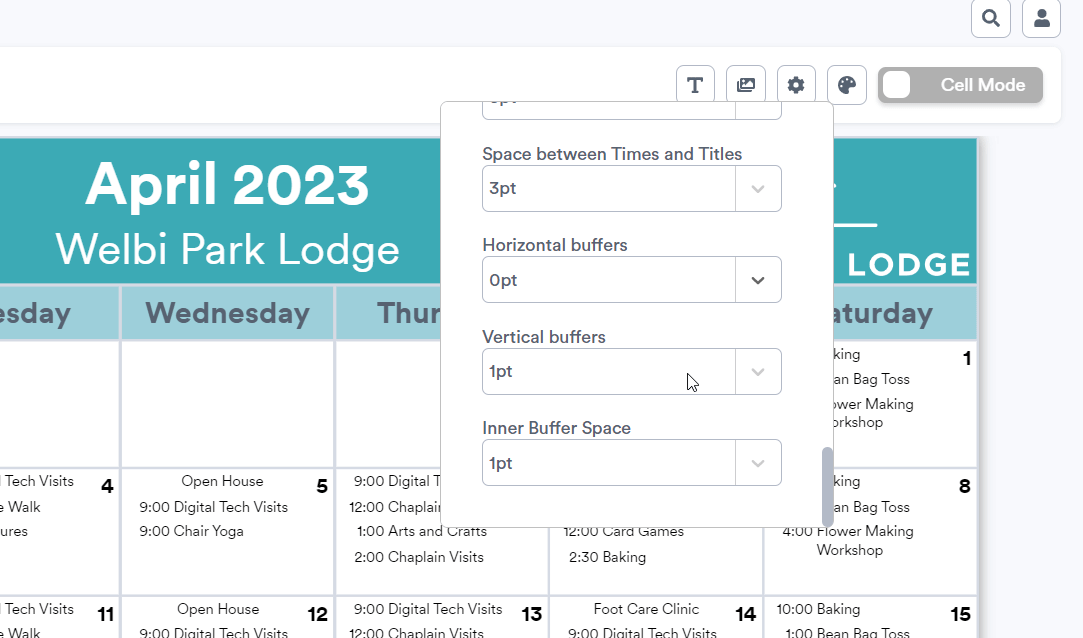
Use the "Inner Buffers" setting to adjust the amount of whitespace or buffer that appears around the perimeter of each calendar cell. Higher numbers will increase this buffer. Lower numbers will reduce it.
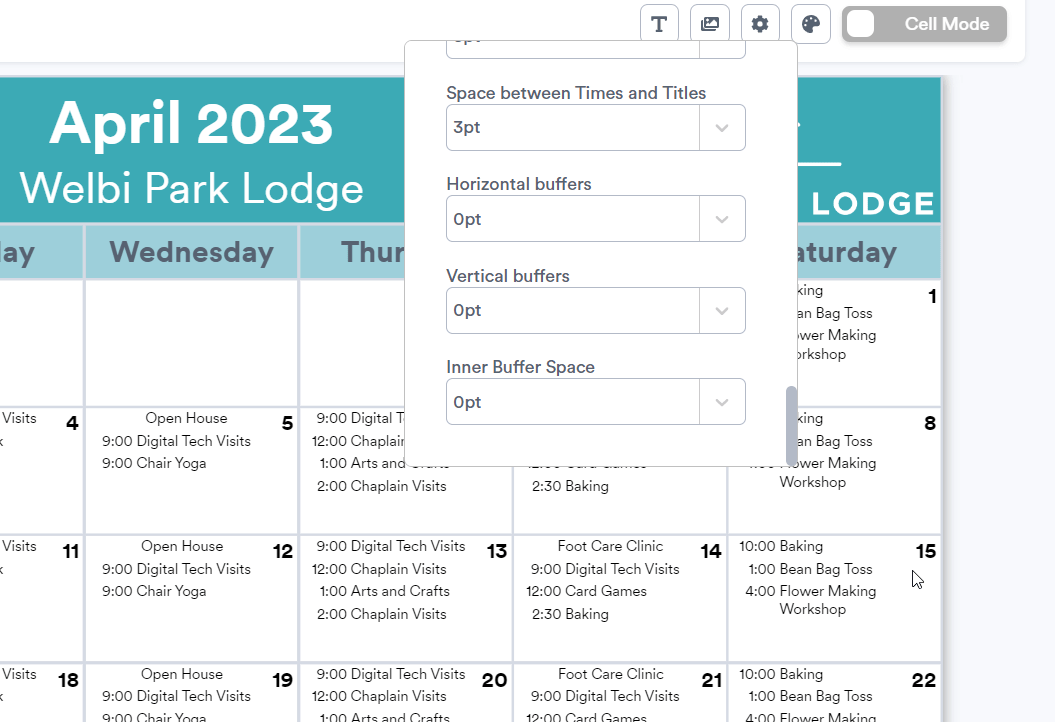
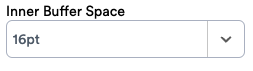
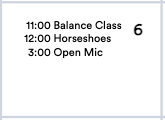
.png?width=180&height=55&name=welbi_logo_colour%20(6).png)
