Applying Filters to Your Planning Calendar
Use the filter sidebar to customize your view while working in your Planning Calendar.
In the Calendar section, you may have noticed that you have a filter sidebar on the right-hand side of your screen. The filters in this sidebar allow you to filter your view on the Planning Calendar and see real-time analytics as you're creating your calendar.
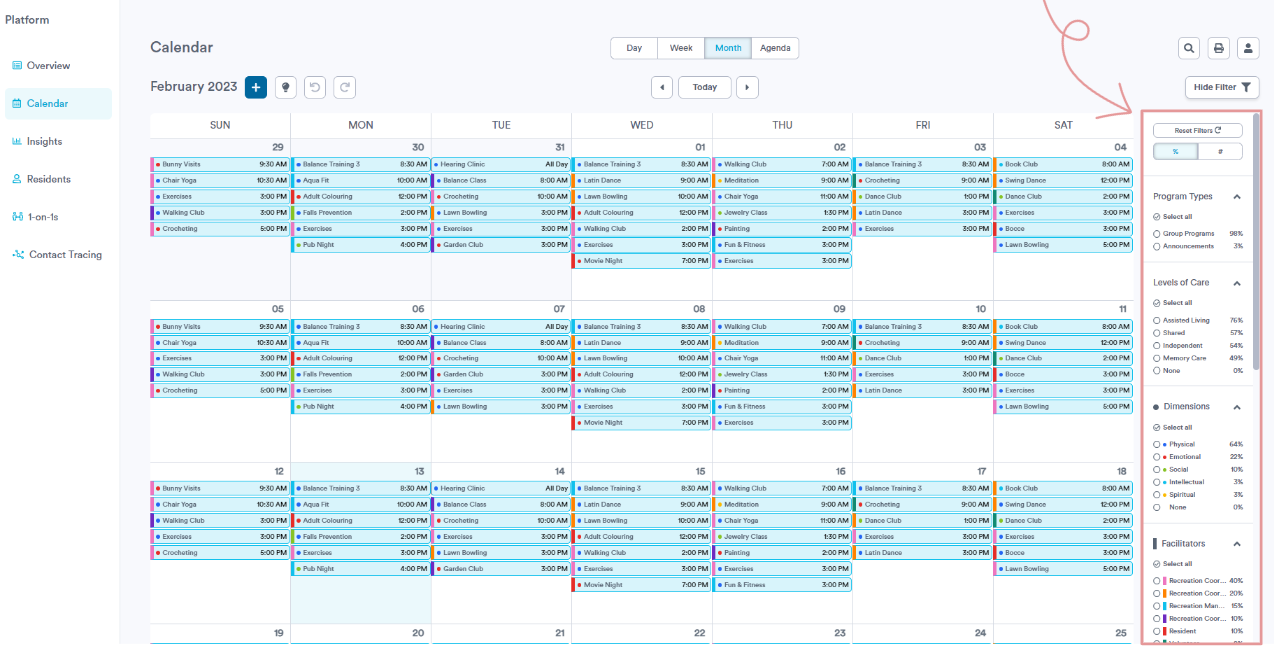
If you are looking to filter your view (eg. you only want to see programs for Unit 1), make your selections in the sidebar. Your Planning Calendar will update automatically to filter out anything that hasn't been selected.
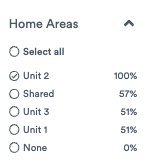
If you are looking to use these filters to view real-time analytics to see how your planning is going, you can view the data that is shown beside each filter. This allows you to see whether you have a balanced calendar based on your Dimensions of Wellness, or if you are meeting your community's monthly goals in regard to tagged programs (eg. X number of Outings per month).
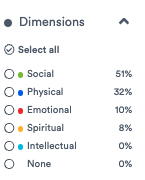
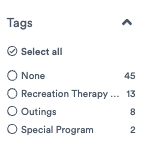
When viewing your filters, you will notice data beside each filter that can be chosen. This data is based on your calendar view (month, day, week, agenda). The data will change as you add and remove programs.
You can also decide how you would like to view this data. At the top of the filters section, you can choose to view your data in % (percentages) or # (hard numbers). Feel free to go back and forth as you may like to see different analytics for different filters.
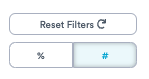
When you make a selection on a filter, the data beside the different filters changes based on the selection that you've made.
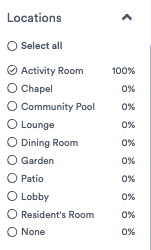
Press Hide filter and Show filter to change between your preferred view.
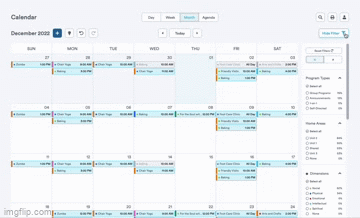
Welbi remembers the filters you set. If you set a filter and leave the Calendar section, that filter will still be set when you return. This is where the Reset Filters button comes in handy. If you ever want to reset your calendar to see all of your programs, selecting Reset Filters will remove any filters that have been set and show everything on the calendar once again.
Note: if you're using Welbi on a tablet, you will not see these filters at all.
.png?width=180&height=55&name=welbi_logo_colour%20(6).png)