Calendar View Options (Day/Week/Month/Agenda)
Adjust your calendar view to suit your needs.
You can use this toggle at the top of your Planning Calendar page to adjust your calendar view:
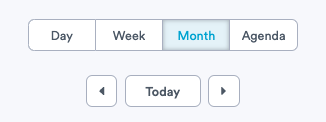
Selecting the "Month" option will allow you to view an entire month at a time. This is the most popular calendar view for planning in Welbi. Use the arrows to toggle between months, and click 'Today' to be returned back to the current month.
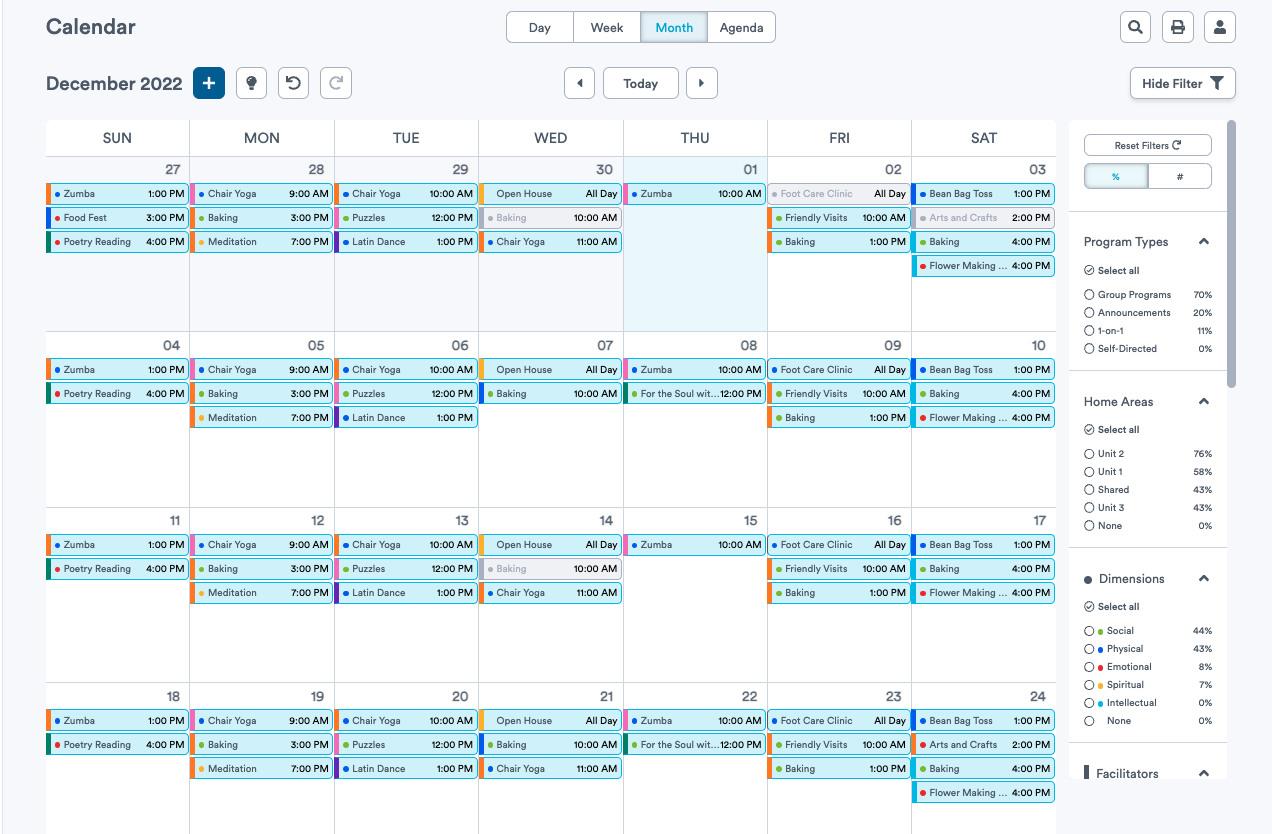
Selecting the "Day" option will allow you to view one day at a time. Note that when in "Day" view, you can use your mouse to drag-and-drop programs to different timeslots within the day. Use the arrows to toggle between days, and click 'Today' to be returned back to today's date.
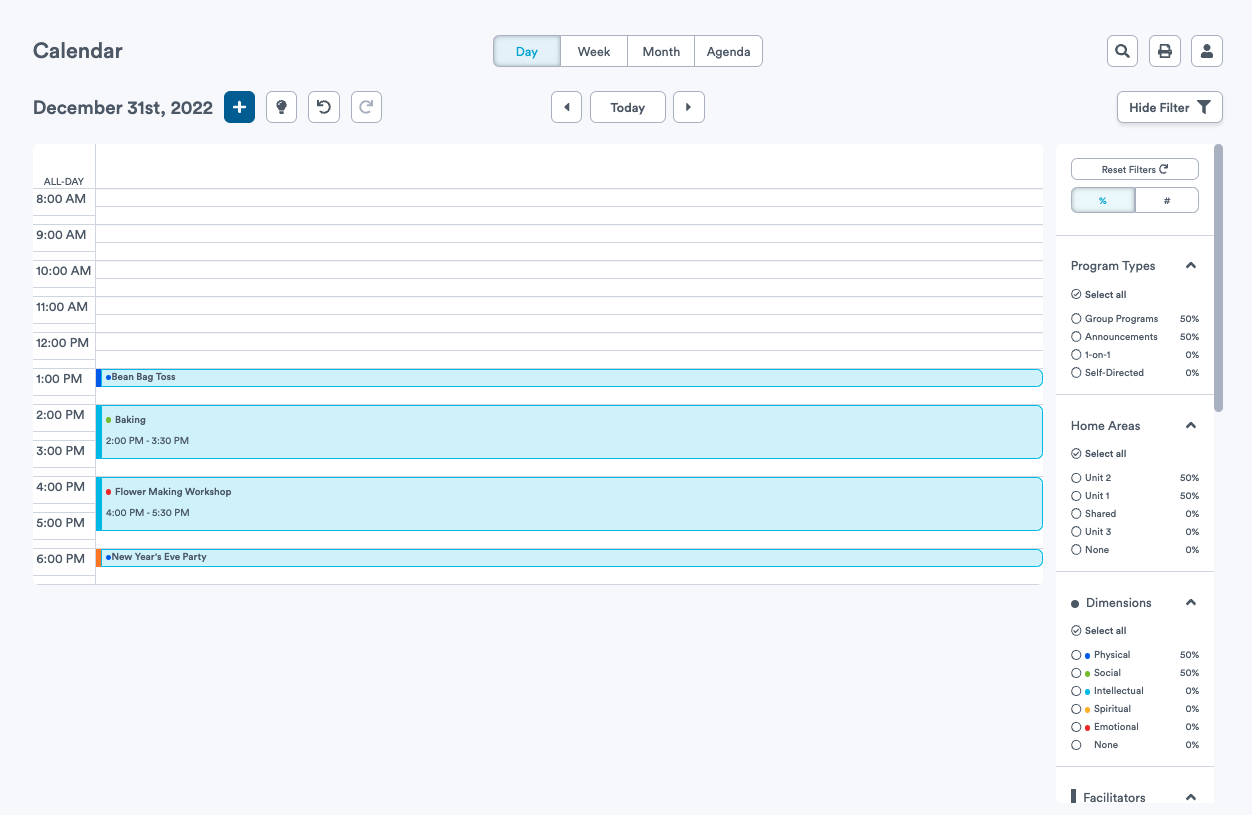
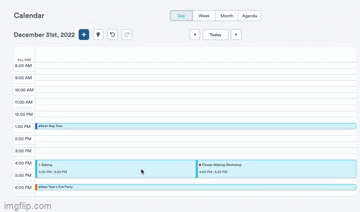
Selecting the "Week" option will allow you to view one week at a time. Note that when in "Week" view, you can use your mouse to drag-and-drop programs to different days and/or timeslots within the week. Use the arrows to toggle between weeks, and click 'Today' to be returned back to the current week.
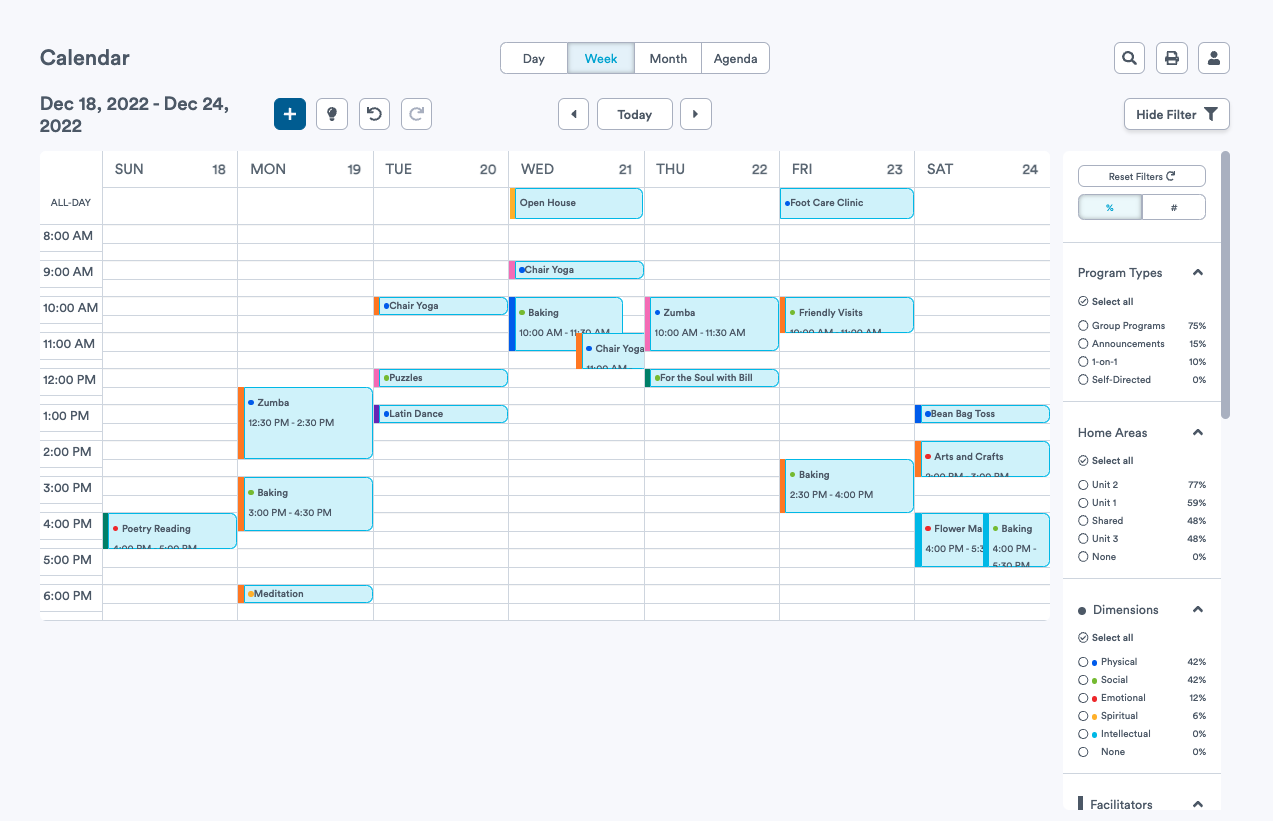
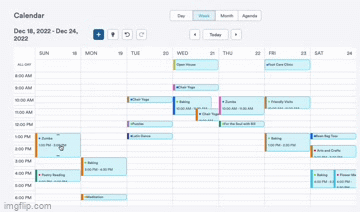
Finally, selecting the "Agenda" view, allows you to scroll through your next 14 days of programming. Use the arrows to toggle between 14-day periods, and click 'Today' to be returned back to the current 14-day period.
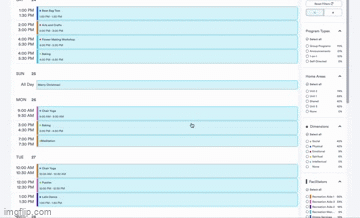
Note: If you are using Welbi on an iPad or a Tablet, your calendar will be displayed in 'Agenda' view by default.
.png?width=180&height=55&name=welbi_logo_colour%20(6).png)