Changing Font Styles on Your Print Calendar
You can adjust the font style of your print calendar header, messages, text boxes, and programs.
To adjust the font style of your calendar header:
- While in Cell Mode, click into the cell containing your header.
- In the pop-up that appears, select your preferred font style from the drop-down shown below.
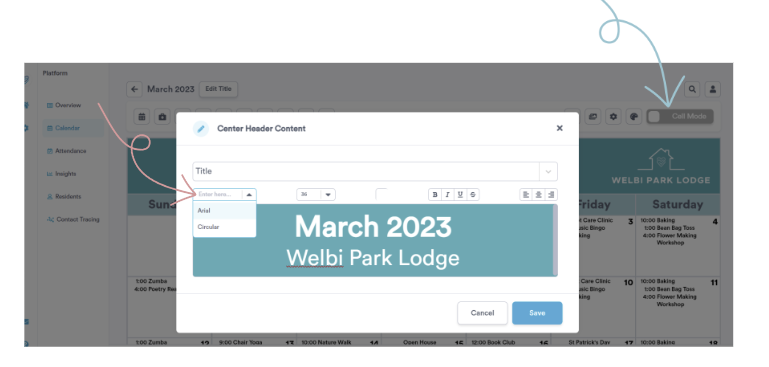
To adjust the font style of a message you've entered in a calendar cell(s):
- While in Cell Mode, click into the cell containing the message you wish to edit.
- In the pop-up that appears, select your preferred font style from the drop-down shown below.
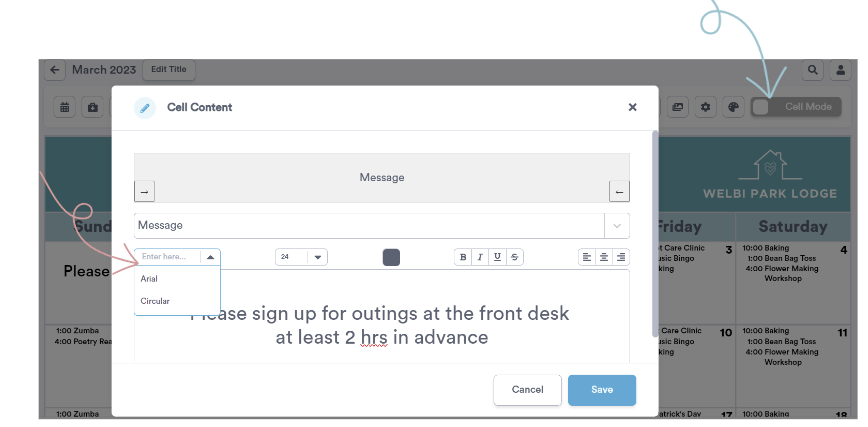
To adjust the font style of a textbox you've added to your calendar:
- While in Image Mode, double-click on the text box you wish to edit.
- In the pop-up that appears, select your preferred font style from the drop-down shown below.
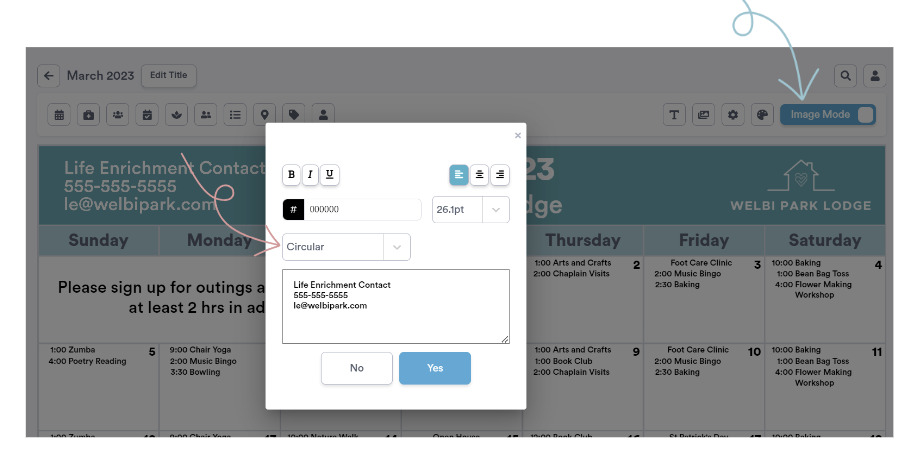
To adjust the font style used for all of the announcements and programs displayed on your calendar:
- Click the Settings button.
- Scroll down to the "Font" drop-down and choose your desired font style.
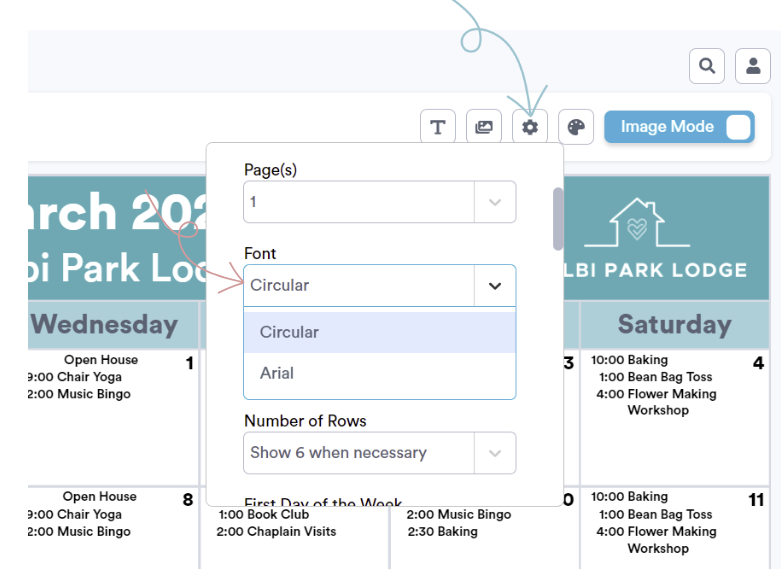
.png?width=180&height=55&name=welbi_logo_colour%20(6).png)