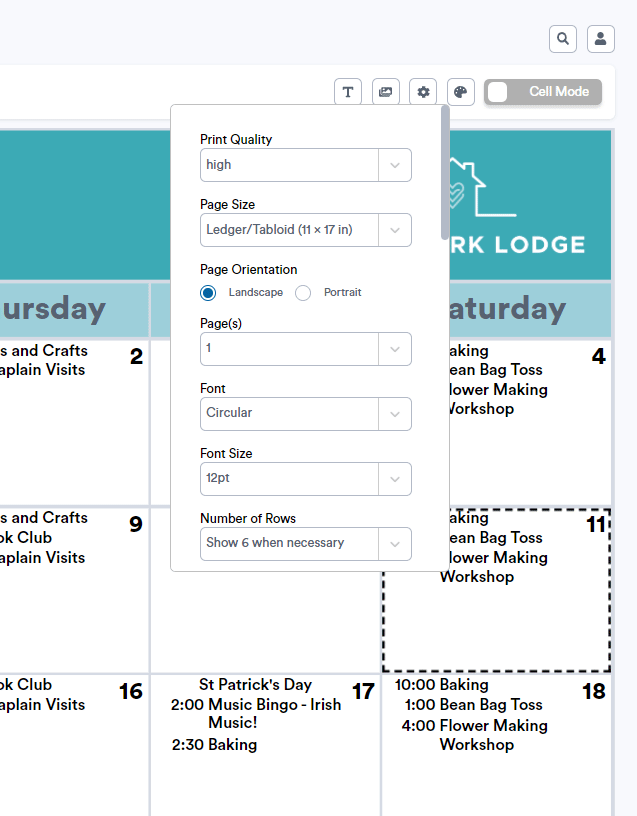Changing the Font Size of Programs on Your Print Calendar
Quickly update the font size of all programs on your Print Calendar.
To adjust the font size for all programs on your calendar:
- Click the your Settings button (looks like a gear icon)
- Select your chosen font size from the "Font Size" drop-down menu
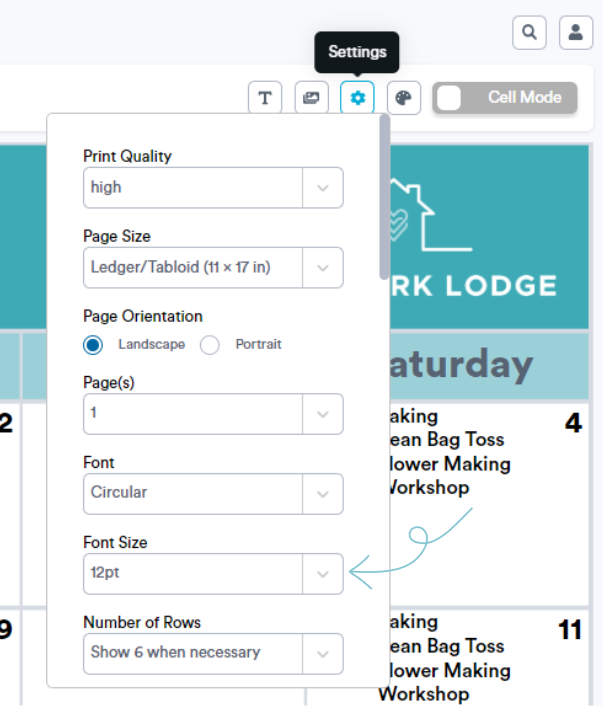
Note: If you can't find the font size you're looking for in the drop-down menu, you can type in your own custom font sizes. Once you've typed in your desired font size, hit the Enter key on your keyboard.
To update the font size in one cell of your calendar:
- While in Cell Mode, click into the cell you wish to update.
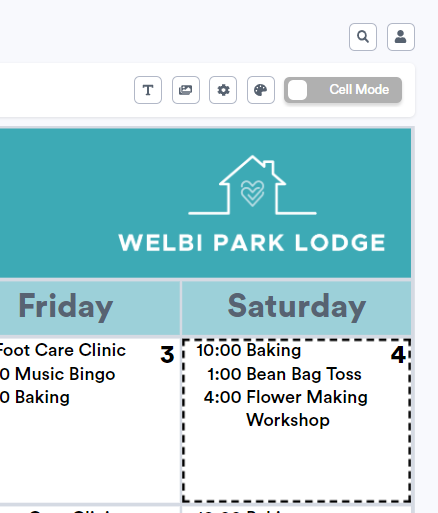
- In the pop-up that appears, select (or type in) your desired Font Size.
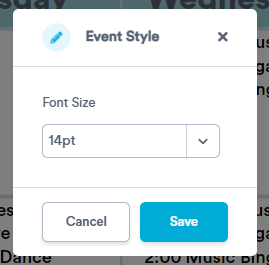
.png?width=180&height=55&name=welbi_logo_colour%20(6).png)