Choosing the Page Size for Your Print Calendar
Specify the page size you intend to print your calendar, and Welbi will ensure everything is formatted correctly.
To specify the page/paper size you intend to print your calendar on:
- Click on the Settings button
- Choose one of the following options from the "Page Size" drop-down menu to reflect the paper size you will use to print your calendar:
- Ledger/Tabloid (11 x 17 in)
- Legal (8.5 x 14 in)
- Letter (8.5 x 11 in)
- A4 (210 mm x 297 mm)
- Arch D (24 x 36 in)
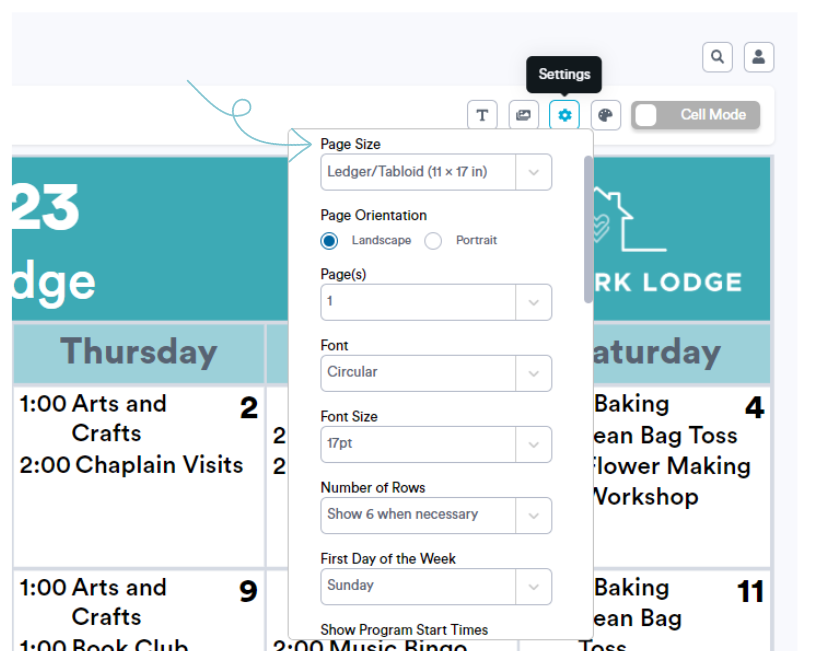
Once you've made your selection, Welbi will automatically adjust the proportions and scale of your print calendar so that it will fit your chosen paper size.
.png?width=180&height=55&name=welbi_logo_colour%20(6).png)