Creating a New Print Calendar
Use Welbi's Print Calendar Designer to prepare beautiful and easy-to-read calendars for your residents.
Welbi's Print Calendar Designer pulls all of your planning work into a print template. From here, you can customize the calendar in terms of content (i.e., which programs are shown) and style (e.g., colors, images, additional text, spacing, formatting, etc.).
To create a new Print Calendar:
- Navigate to the Calendar section of Welbi and click on the printer icon in the top right corner of your screen

- Select the calendar type you wish to create
- New Daily Calendar - to print a daily schedule, where each day is its own sheet/poster
- New Weekly Calendar - to print a schedule for one week
- New Monthly Calendar - to print a full month's calendar
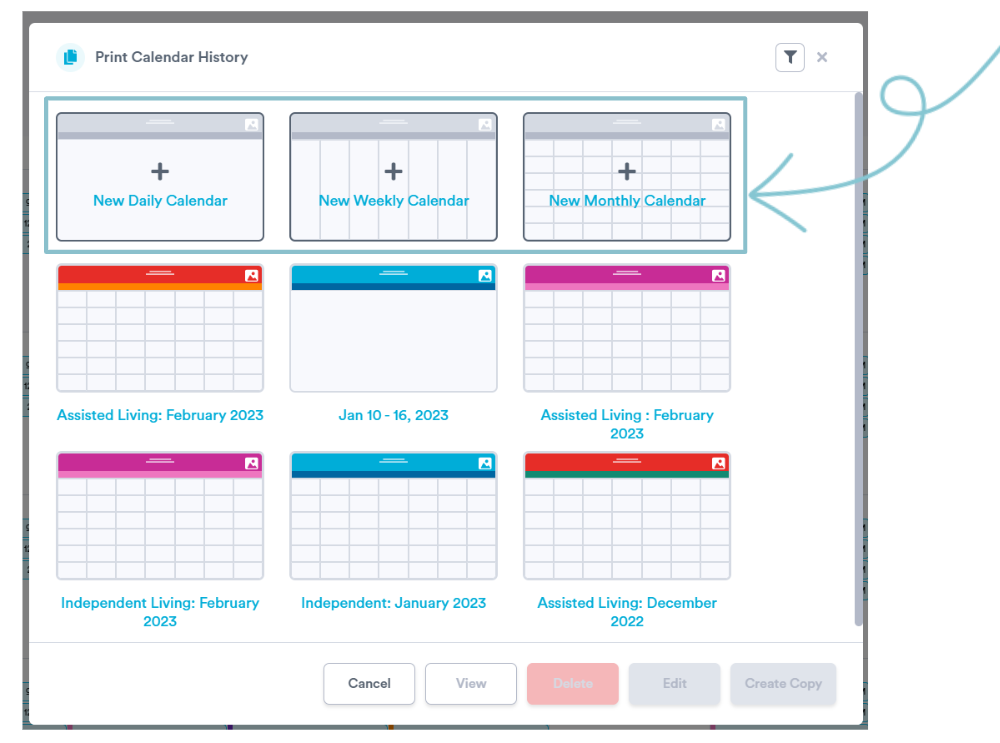
This will create a brand new Print Calendar (i.e., you will be starting from scratch in terms of customizing the content and style). If you've already started working on a Print Calendar in Welbi and want to pick up where you left off, see this article on how to access your saved Print Calendars.
.png?width=180&height=55&name=welbi_logo_colour%20(6).png)