Creating Birthday Posters
Printing a birthday poster is an easy way to let residents and staff know about birthday celebrations each month.
Within the Residents section of Welbi, you can quickly and easily create monthly birthday posters for your whole community or for a specific home area or level of care. You can also customize your posters with colours and images.
Birthday posters are great for:
- displaying in common areas so residents and passersby can see whose birthday is coming up
- displaying in a staff room so all team members can be aware of and acknowledge residents' birthdays
- enclosing in newsletters
- quickly generating a list of resident birthdays at any time, for any given month!
To create a new birthday poster:
- Navigate to the "Residents" section of the platform and click on the birthday cake button in the top right corner of the screen.

- Click the "New Poster" image to create a new birthday poster.

- Use the date picker button to choose the month you'd like to create the poster for. Once selected, the poster will update to show residents with birthdays occurring in that month.
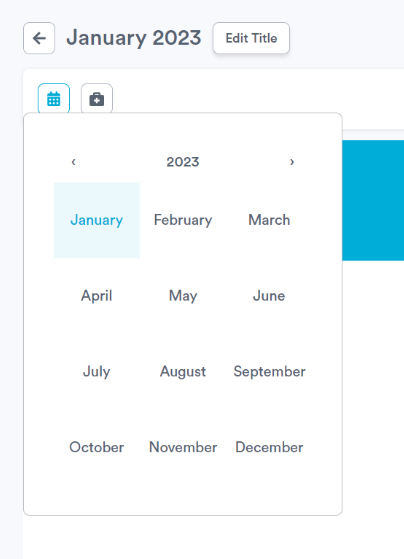
- If you wish to create a birthday poster for specific home areas or levels of care, use the filter button shown below to select them. Once selected, the poster will update to shown residents from the chosen home areas or levels of care.

To change the colours used on your poster (e.g., header colour, text colour, background colour), click the colour palette button near the top right corner. 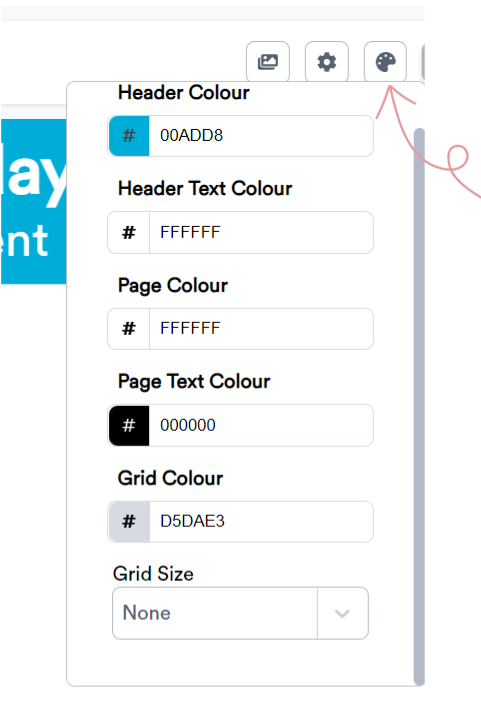
Under the "Settings" button, you can specify:
- the Page Size you plan to print on
- the Number of Pages you'd like your birthday poster to span
- Font Size for the body of the poster
- Header Font Size
- Whether you'd like to Display Birthday Dates, or simply list the residents' names
- Whether you'd like to Abbreviate Last Names to just the first initial (instead of showing full last names)
- Whether you'd like to Show Side Cells on the poster, which can be used to insert images or messages.


If you choose to include side cells on your poster, you can click into any of these side cells while in "Cell Mod" to add an image or message to them.
You can also add images to your poster that are free-floating (i.e., you can drag-and-drop them anywhere on your poster) by clicking the images icon. This will open your Image Library, where you can select an existing image or upload one of your choice.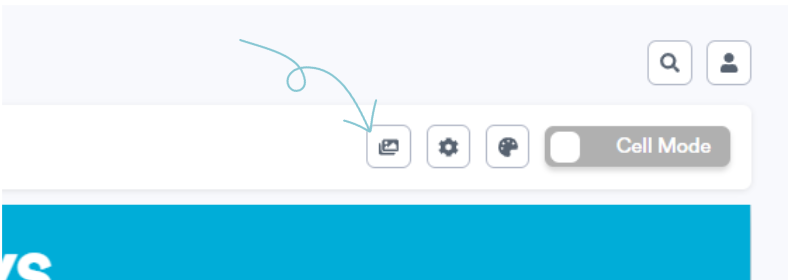
You can click the "Save" button in the bottom right corner of the screen at any point while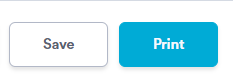 working on your birthday poster to save your progress.
working on your birthday poster to save your progress.
When you're ready to print, click the "Print" button.
.png?width=180&height=55&name=welbi_logo_colour%20(6).png)