Displaying Cancelled Programs on Your Print Calendar
You can choose to display cancelled programs on your printed calendars to inform residents of the change.
By default, cancelled programs are not shown on printed calendars. However, in some cases, you may wish to highlight cancellations to let residents know about program changes.
To show cancelled programs on your print calendar:
- Click the Settings button.
- Scroll down to the "Show Cancelled Programs as" setting and choose the formatting that you would like to apply to cancelled programs.
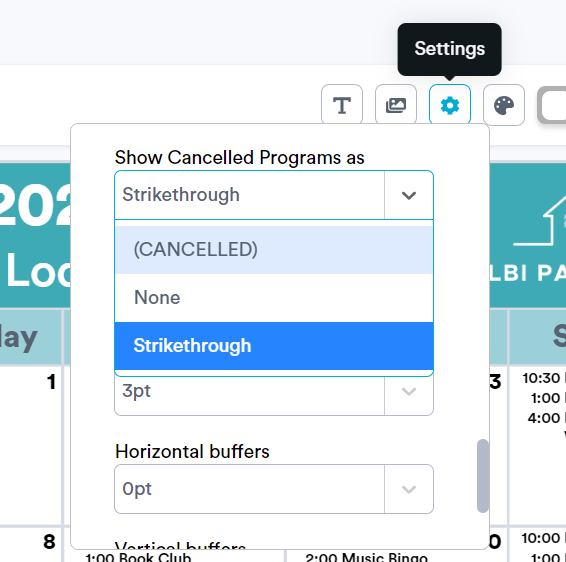
If you choose the "Strikethrough" option from the drop-down, cancelled programs will appear crossed out on your calendar: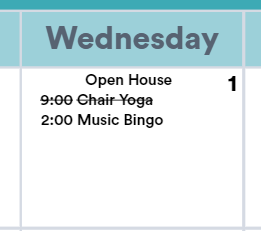
If you choose the "(CANCELLED)" option from the drop-down, cancelled programs will appear on your calendar with the word "CANCELLED" shown in brackets: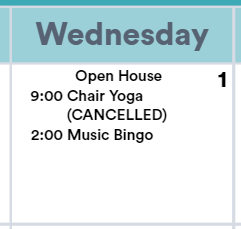
.png?width=180&height=55&name=welbi_logo_colour%20(6).png)