Using the Upcoming Celebrations Panel to Acknowledge Special Occasions
Welbi will remind you about upcoming resident celebrations based on the information entered in each resident's profile.
The Upcoming Celebrations section of the Overview page is a quick and easy way to stay on top of special occasions and celebrations.
Acknowledging a resident's special occasions and celebrations is a great way to build rapport and make the individuals living in your community feel special. We recommend that teams take a few minutes to scan their Upcoming Celebrations section each morning to ensure no special dates go unacknowledged.
The Upcoming Celebrations section will always show you the next 5 celebrations to start. You can click on View All to look as far into the future as you wish.
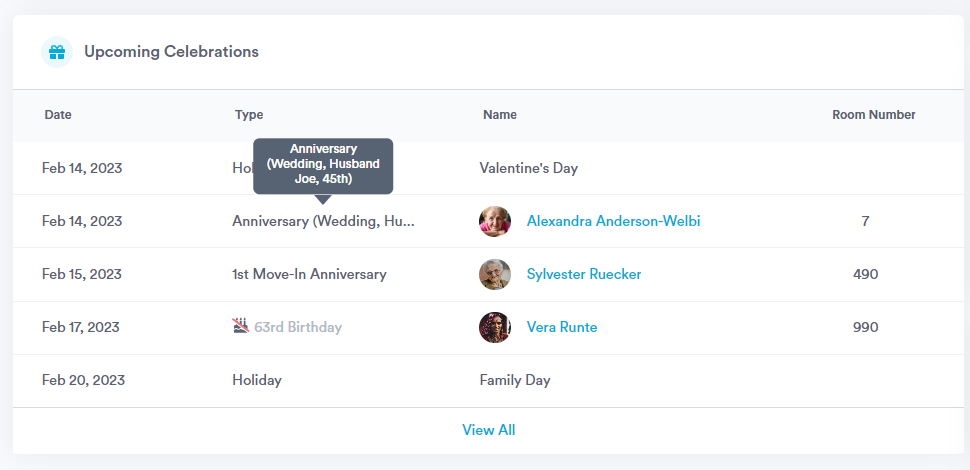
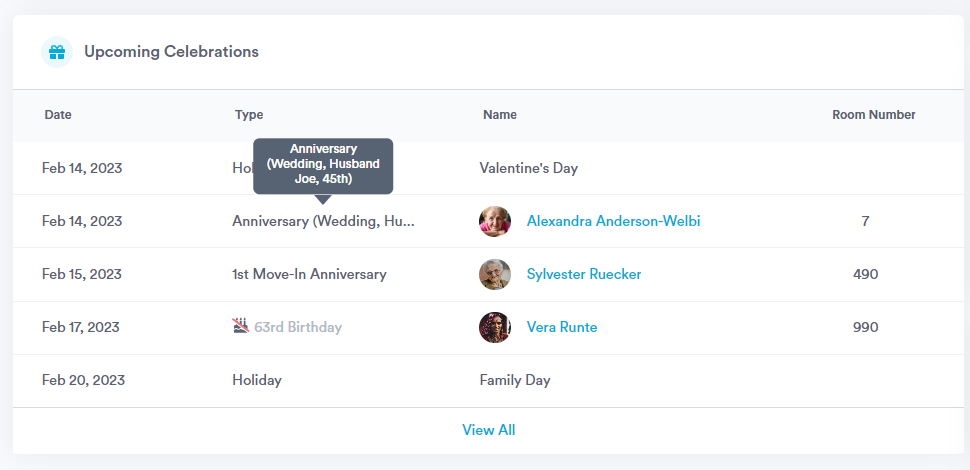
Birthdays, move-in anniversaries, and national holidays are shown in the Upcoming Celebrations list by default, along with any other special occasions specified in resident profiles (e.g., wedding anniversary, a relative's birthday, etc.). To add a special occasion or date to a resident's profile so that it appears in the Upcoming Celebrations list each year:
- Navigate to the Residents section of the platform and select a resident from your Residents list.
- Click into the resident's "Profile" tab.
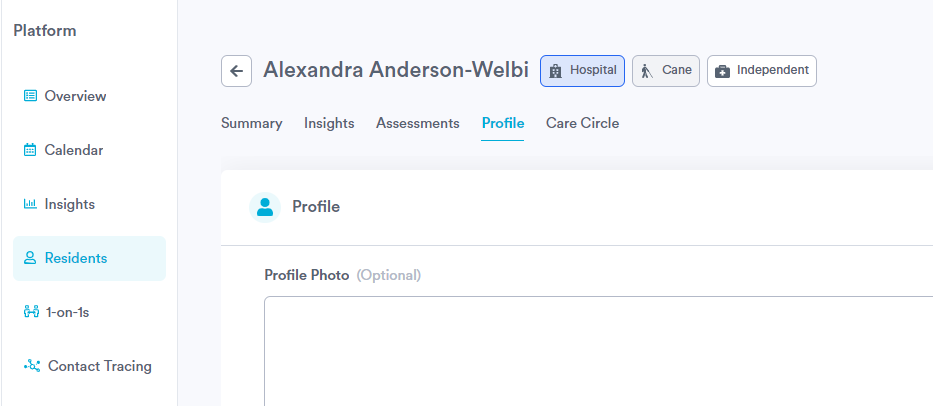
- Scroll down to the "Are there other occasions they wish to celebrate?" question. This appears right after the birthday questions in the profile.
- You'll notice that this profile question consists of 3 parts: a drop-down menu, a free text field, and a date-picker.
- In the first drop-down menu, select the type of occasion you're entering information for (i.e., Anniversary, Celebration of Life, Holiday, Relative's Birthday, or Other).
- In the free text box, add in key details about the celebration as you see fit (e.g., the name or relation of the relative whose birthday you're entering, the name of the holiday, etc.).
- In the date picker, select the date of the celebration (day, month, and year).

You can add or remove an occasion using the + / - symbols to the right of the date picker field.
.png?width=180&height=55&name=welbi_logo_colour%20(6).png)