Editing a Program or Announcement
Quickly make changes to your programs or announcements as needed.
To edit a program or announcement from your planning calendar:
- Click on the program or announcement you wish to edit
- Edit the program details as needed (e.g., change the time, Facilitator, Location, etc.)
- Click the Save button in the bottom right corner of the window
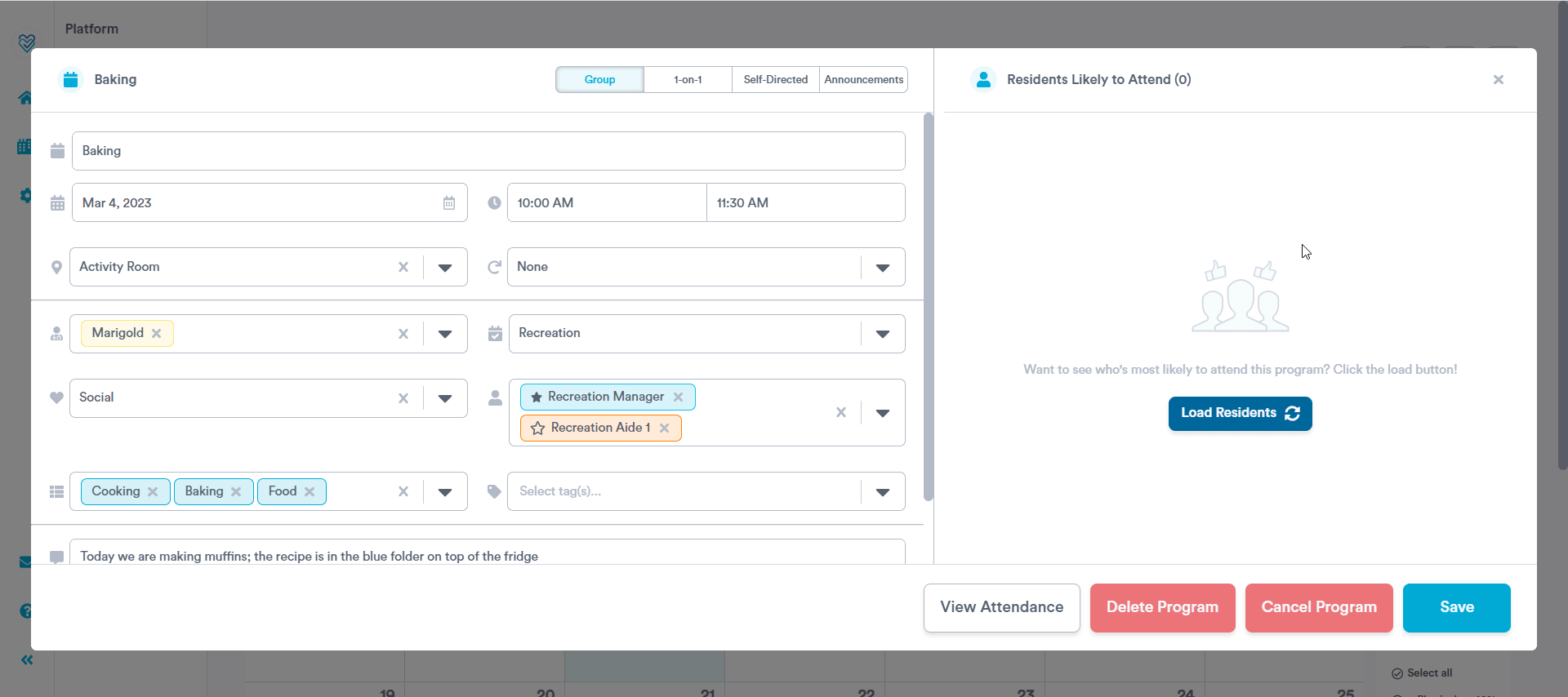
If you on the attendance page for a program that you wish to edit, expand the 'Edit' panel near the top of the page, edit the program details as needed, and click Save in the bottom right corner of the screen.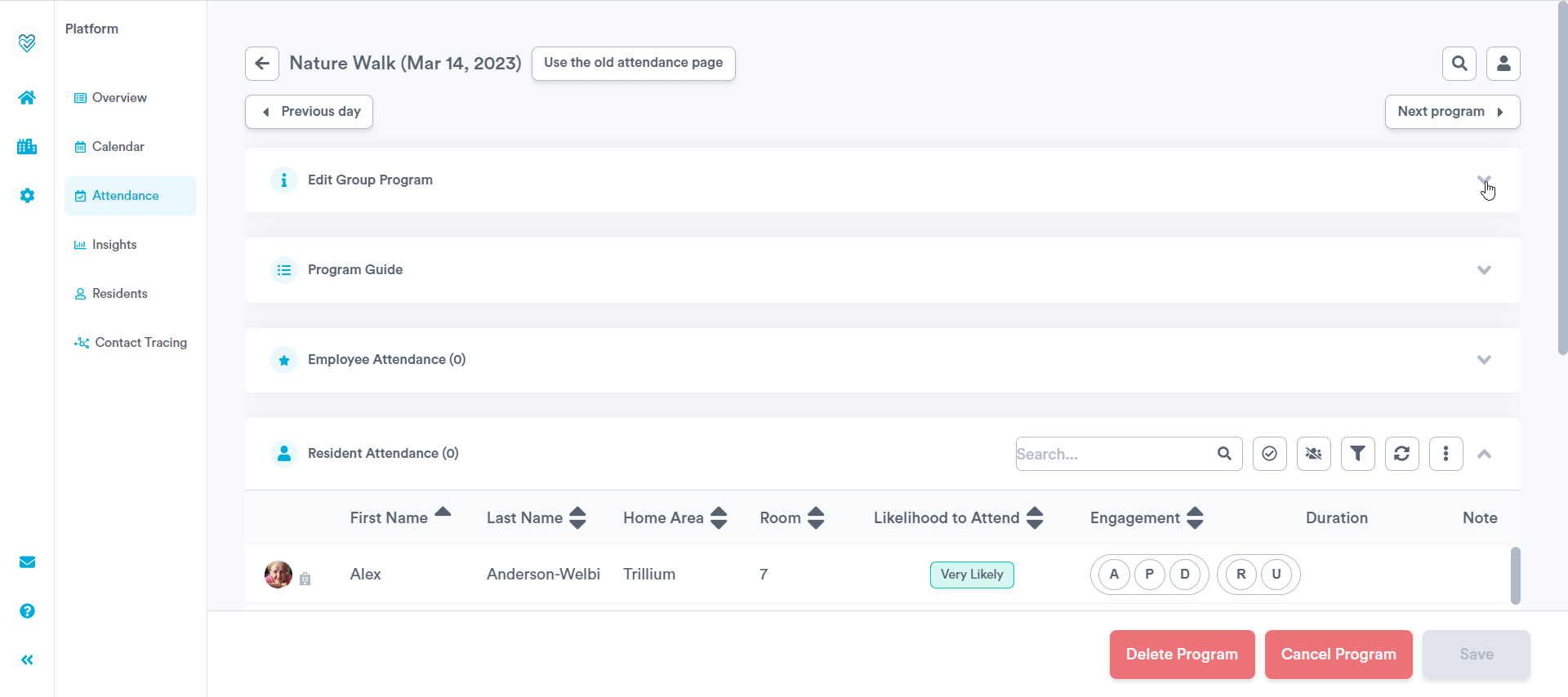
In either case, if you are making an edit to a recurring program, you will be met with a pop up that asks if you'd like to save these edits to "Only this Program" (i.e., only the specific instance you clicked into will be updated) or to "All future Programs" (i.e., all future instances of this program will be updated).
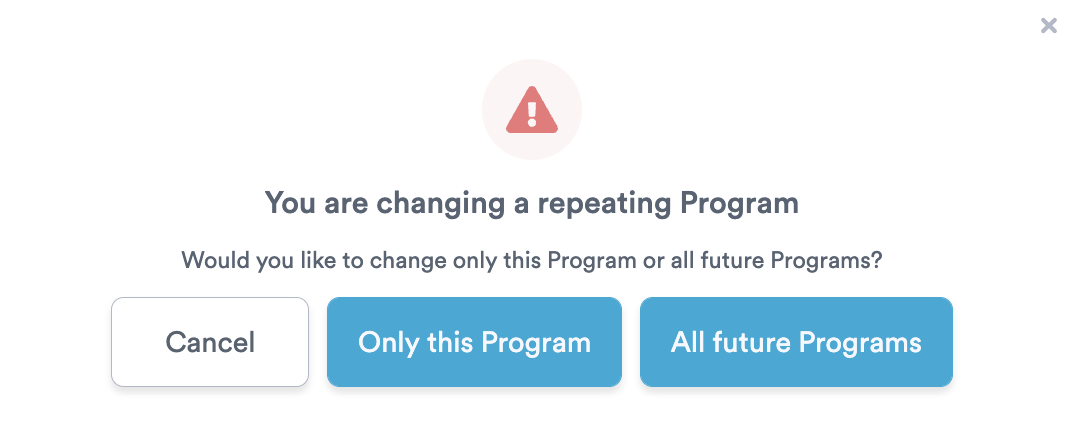
.png?width=180&height=55&name=welbi_logo_colour%20(6).png)