Exporting Resident Lists
Export your resident list from Welbi in .CSV format
To export your resident list from Welbi:
- Navigate to the "Residents" section
- Click the "Export the resident list" button, located along the top right corner of the screen

- This will open a pop-up confirming that you'd like to proceed with the export. When you click "Yes," your resident list will be downloaded in .csv (spreadsheet) format.
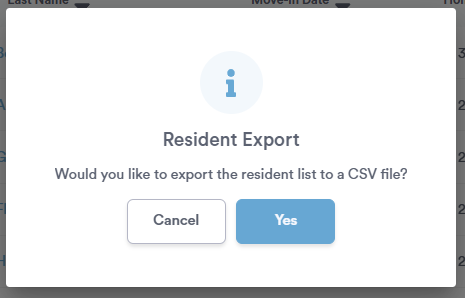
The resulting spreadsheet file will include the following information for your residents. If needed, you can further edit and sort this list, as well as print it off from your computer.
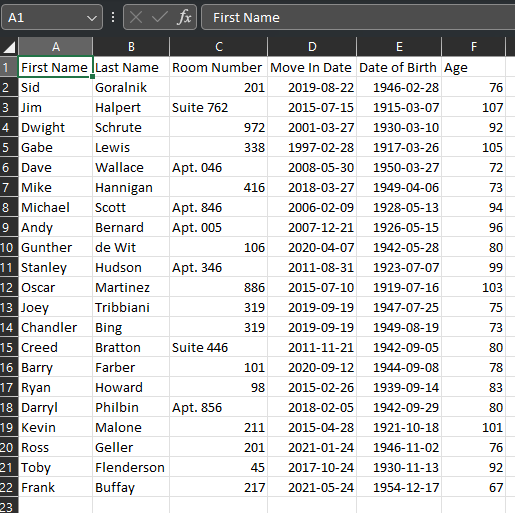
- First Name
- Last Name
- Room Number
- Move In Date
- Date of Birth
- Age
If you wish to export a list of residents meeting a certain criteria, simply apply your desired filter(s) before clicking the "Export the resident list" button. For example, perhaps you'd like to print a list of all of your veterans and share with team members or volunteers who are helping deliver personalized invitations to your Remembrance Day ceremony, or export a list of all of your residents who enjoy reading and bus outings to ensure they're invited to an upcoming library trip.

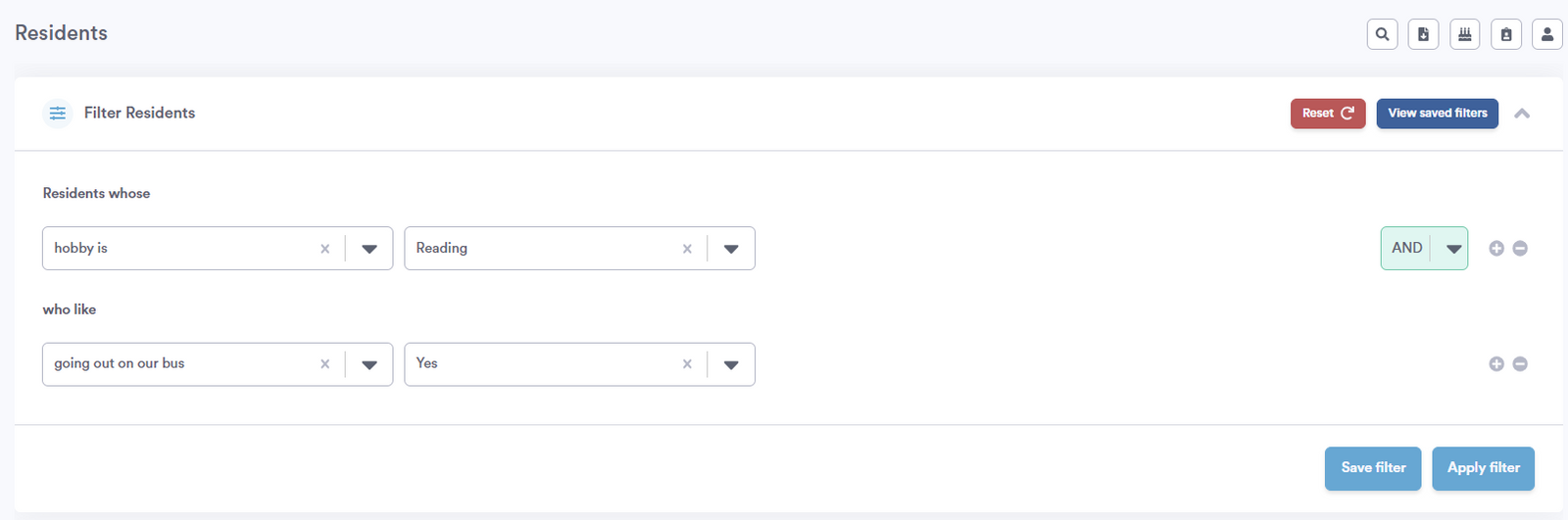
.png?width=180&height=55&name=welbi_logo_colour%20(6).png)