Filtering Program Insights
Filter your Program Insights by date range, Level of Care / Home Area, or Calendar to suit your reporting needs.
When viewing your Program Insights, you can choose to apply different filters based on the type of information you are interested in. As you make your filter selections, your Program Insights will update to only include data that is relevant to your chosen filters.
At the top of your Program Insights page, you have access to the following filter drop-down menus:
- Date: use this filter to specify the date range you are interested in
- Levels of Care (or Home Areas): use this filter to specify the Level(s) of Care or Home Area(s) you are interested in
- Calendar: most users just house one type of calendar in Welbi (i.e., Recreation or Life Enrichment), but if you have multiple, use this filter to specify which calendar(s) you're interested in
- Program Type: use this filter to specify the types of programs you are interested in (i.e., Group, 1-on-1, and Self-Directed)
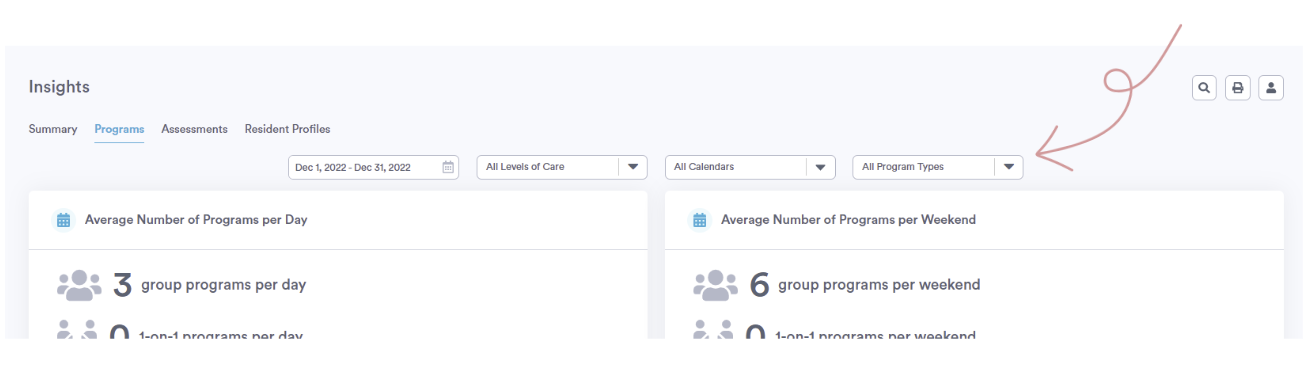
Clicking the printer icon in the top right corner of the screen will allow you to print your Program Insights with all of your chosen filters applied.
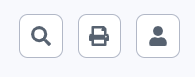
.png?width=180&height=55&name=welbi_logo_colour%20(6).png)