How to Create an Announcement
Add an announcement to your calendar, without being prompted to log attendance for it.
If ever you're looking to include an announcement, message, or program on your calendar where you will not be taking resident attendance, an announcement is the way to go! You can set a start and end time to your announcements if relevant or set it as an "All-Day" event, which moves it to the top centre of the calendar cell.
To schedule an announcement on your calendar, start with one of the following:
- Click into a specific day on your calendar. This will open a "New Program" pop-up window populated with your chosen date.
- Click on the + sign on the top left of your calendar. This will open a "New Program" pop-up window populated with today's date.
In the "New Program" pop-up window:
- Select "Announcements" from the program type menu along the top of the window to specify that this will be an announcement and Welbi will not prompt you to take attendance.

- Fill out the title of your announcement and then choose whether the announcement has a time attached to it or if it is an "All-Day" announcement, which means that it will appear at the top of your Planning Calendar and Print Calendar.
- Fill out other fields as relevant (title, date, time, location, recurrence, level of care, calendar)
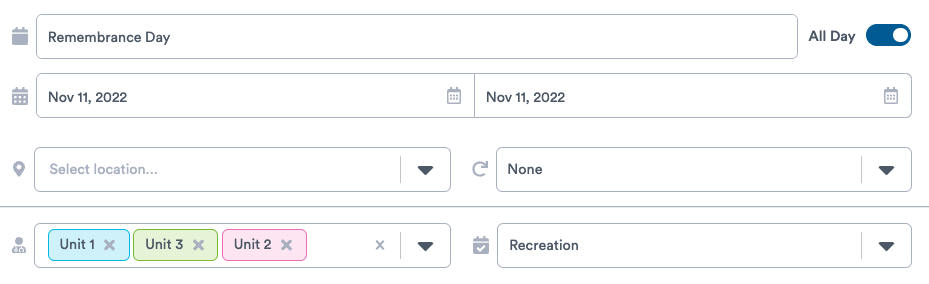
- Enter any internal notes relating to the announcement if needed.
- Click "Create" and your announcement will appear in the calendar.
If you chose to set a recurrence on the announcement (e.g., weekly) you will see that the announcement appears on your Planning Calendar at the same time each week.
.png?width=180&height=55&name=welbi_logo_colour%20(6).png)