Logging Attendance for Multiple Residents at Once
Quickly update engagement levels for multiple residents at once while taking attendance.
To log attendance for multiple residents at once:
- Click the checkbox icon in the top right corner of the Resident Attendance panel to select multiple residents.
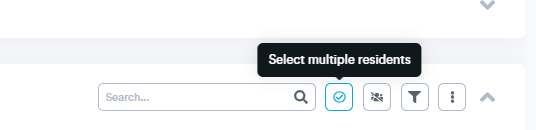
- Use the checkboxes in the far left of the resident list to select the residents you wish to log an engagement level for. If you wish to batch update engagement for all (or almost all) of your residents at once, click the Select all residents button. This will select all of your residents, and you can simply deselect the few for whom you do not wish to set an engagement level.
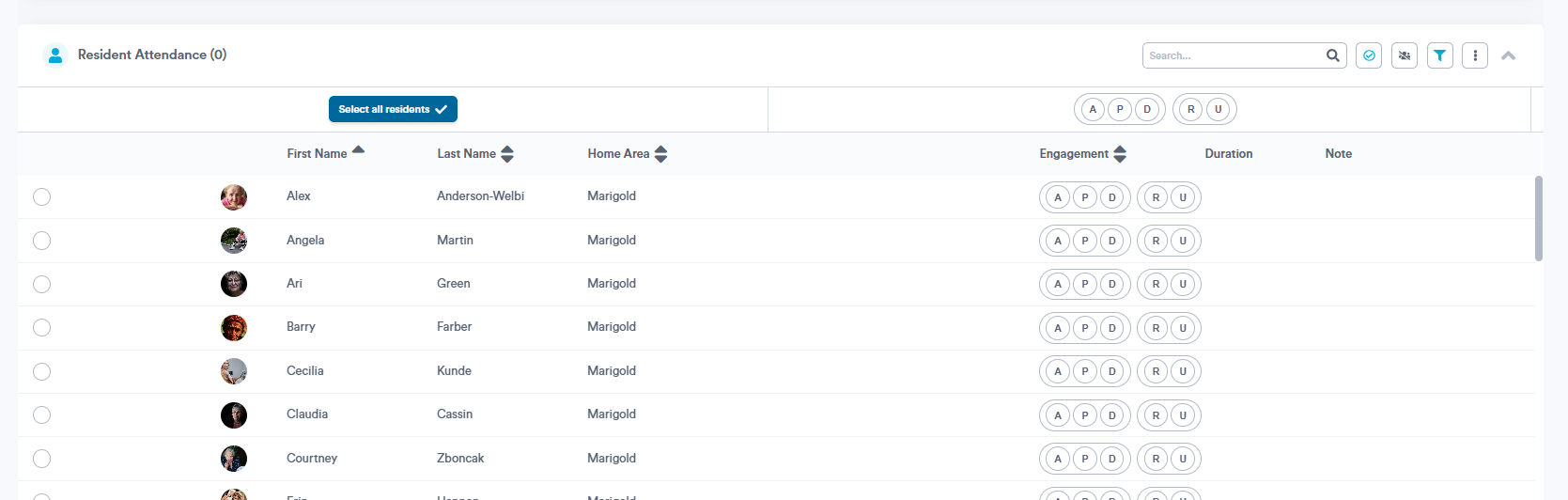
Notes:
- Any filters you've applied to your resident attendance list will be respected when you click Select all residents. For example, if you filtered your resident list to only show Memory Care residents prior, only those residents will be selected when you click Select all residents.
- Any residents with a status other than "Here" (i.e., LOA, Hospital, or Isolation) will not be selected when you click Select all residents).
3. Select one of the engagement levels listed along to top of the resident list to apply it to all of the selected residents.
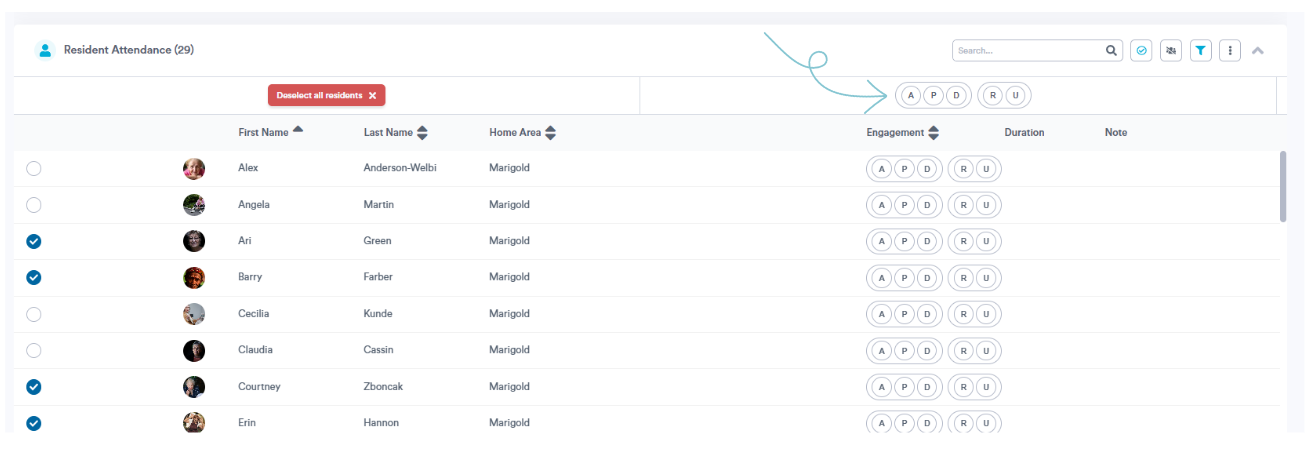
.png?width=180&height=55&name=welbi_logo_colour%20(6).png)