Recording a Resident's Status
Easily keep track of which residents are in and out of the building as well as on isolation.
You can adjust a resident's status in Welbi so that you and your team know where your residents are at all times.
To set a resident's status:
- Navigate to the Residents section of the platform and select the resident from your Residents list.
- Scroll down to the "Notes and Interactions" section of their Summary page and click the "Record status" button located in the top right corner of this section.

Note: If your community's Welbi site is integrated with your EHR system and you chose to include resident status in your integration, you may not have access to the "Record status" button. In this case, resident statuses will be automatically updated in Welbi to reflect the resident's current status in your EHR system.
3. In the pop-up window that appears:
- Use the drop-down menu to select the option that best reflects the resident's current status.
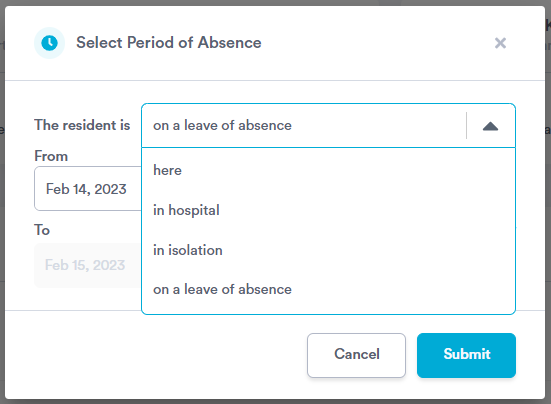
- Enter the date and time the resident started the period of absence (or isolation) using the date picker labeled "From".
- If you know when the resident will be back from their absence (or off isolation), enter the date and time they are expected to return using the date picker labeled 'To" and click the "Submit" button in the bottom right corner of the pop up. The resident's status will automatically change to "Here" after the date and time you specify have passed.
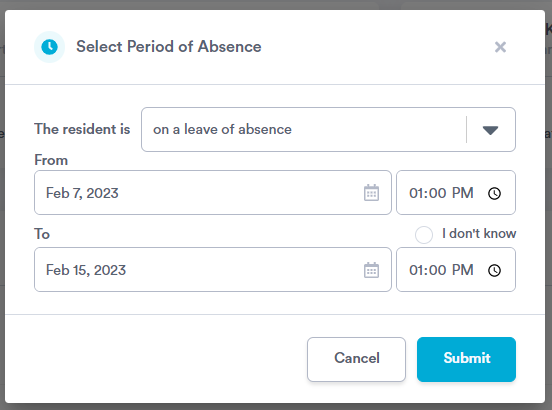
If you don't know when the resident will be back, you can select "I don't know" and then click "Submit".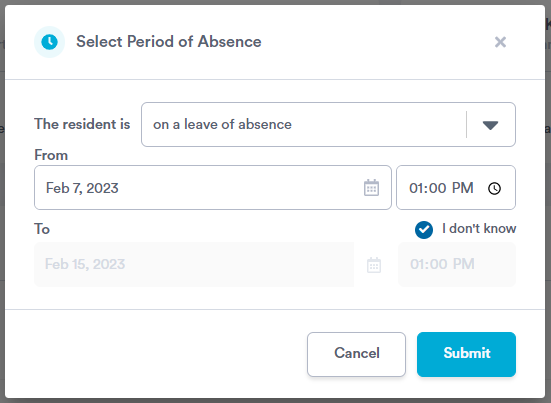
If you select "I don't know" when logging the status, you'll need to log another status when the resident returns. Follow steps 1-3 listed above and choose "Here" from the drop-down menu.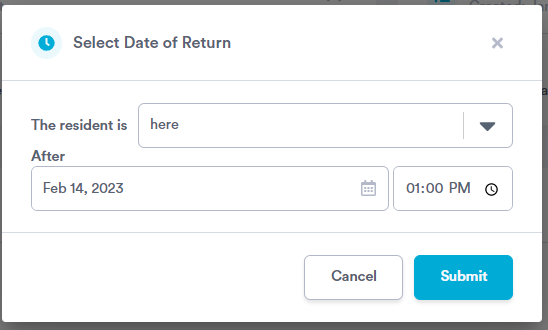
When you record a status change for a resident, their status badge will update to reflect the changes.
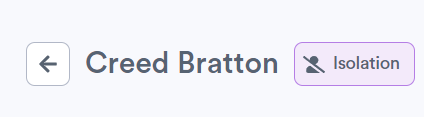
You'll also notice a small grey icon beside their name indicating their status when viewing your Residents list.

.png?width=180&height=55&name=welbi_logo_colour%20(6).png)