Saving a Print Calendar as a PDF
Save your Print Calendar as a PDF to have a digital version of your calendar to share on your website, over email, etc. Saving as a PDF is also a common troubleshooting step if you're running into printer setting issues.
When it's time to print your calendar for your residents, staff, or families, we always suggest saving the calendar as a PDF and printing from there. This circumvents some common printer setting issues that can lead to your margins being cut off. It also gives you the option to share your Print Calendar by email or on your website.
To save your calendar as a PDF file:
- Click the blue "Save and Print" button in the bottom right corner of the Print Calendar designer.

- In the pop-up window that appears, select "Save as PDF" from the "Destination" drop-down menu.
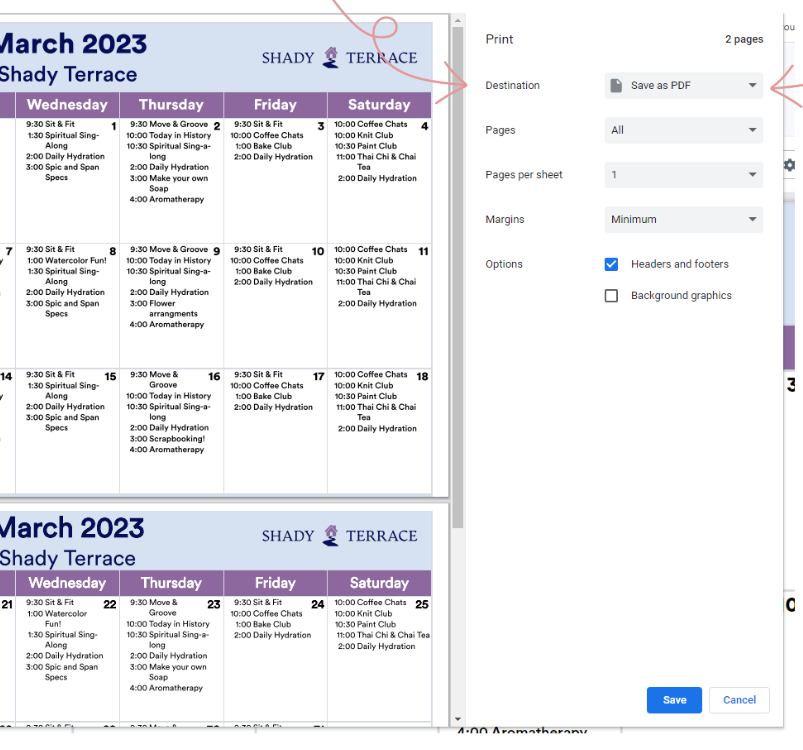
Note: Depending on your computer, your PDF option may read something slightly different than "Save as PDF" (e.g., "Print to PDF", "Microsoft Print to PDF", etc.)
3. Click the "Save" button in the bottom right corner of the pop-up window and specify where you'd like to save the PDF on your computer (just as you would when saving any other kind of file). You can also edit the file name as you see fit.
You will now have access to a PDF version of your Print Calendar in your chosen destination of your computer.
.png?width=180&height=55&name=welbi_logo_colour%20(6).png)