Saving a Filter for Your Resident List
If you often apply the same filters to your resident list, save them so that they are quick and easy to apply in the future.
If you find yourself using the same search criteria in the resident filter to create lists of residents on Welbi, you may want to save that filter so you don't have to set it up every time. To do this:
- Set up the criteria for your filter as usual, and click the "Save Filter" button in the bottom right corner of the Filter Residents panel.

- In the pop-up that appears, enter a name for the filter so that it is easy to locate (or keep the default name suggested by Welbi). Click the blue "Save" button in the bottom right of the pop-up when you're happy with the filter name.
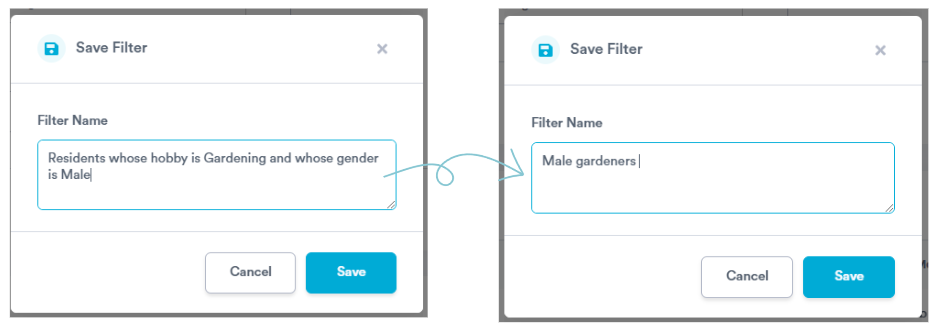
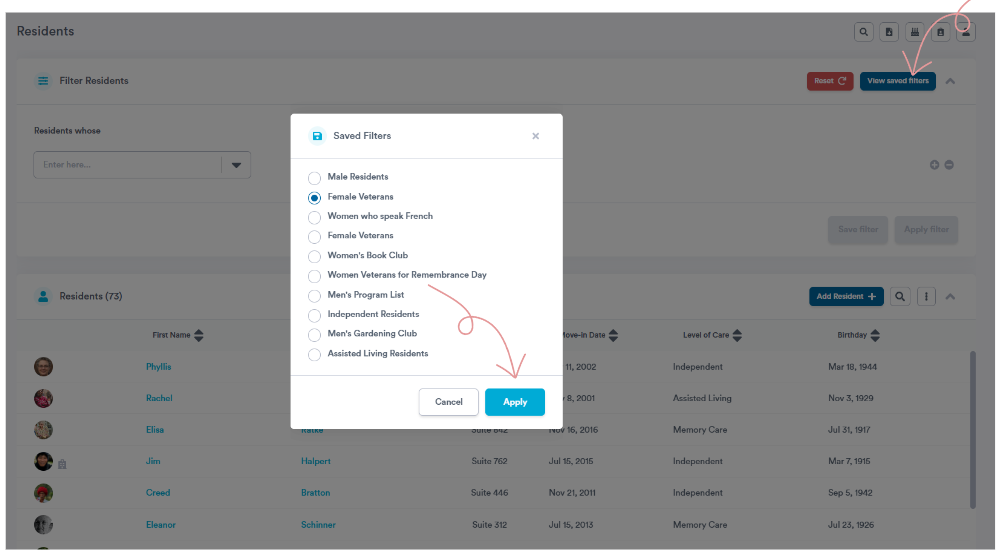
Click the "Reset" button to remove the filter and restore your full resident list. 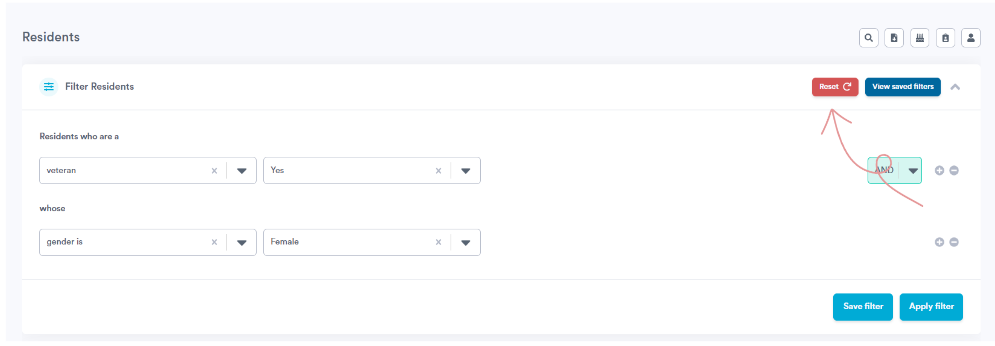
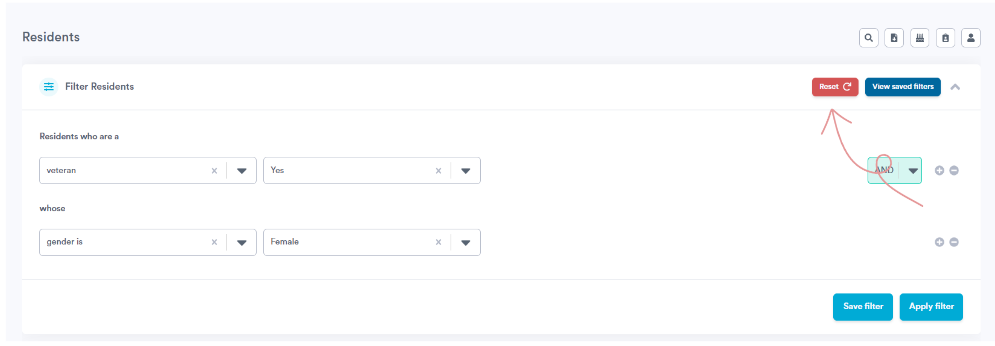
.png?width=180&height=55&name=welbi_logo_colour%20(6).png)