Filtering your Attendance List by Level of Care or Home Area
If the program you're taking attendance for was run for a specific home area or level of care, you may find it helpful to filter the resident attendance list to only show these residents.
When taking attendance, all of the residents in your building will appear in the resident attendance list by default.
To filter the attendance list based on home area or level of care, click on the filter icon near the top right of the list and select the home areas or levels of care you wish to include in your view.
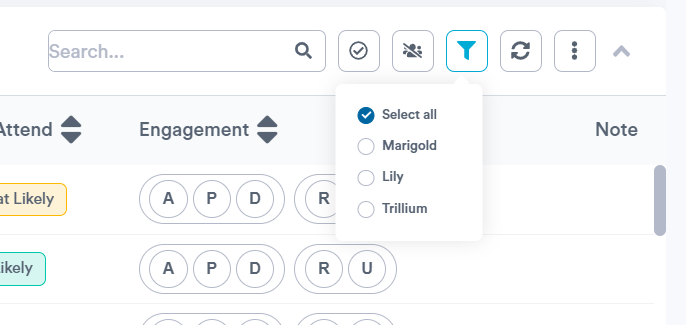
Now, your Resident Attendance list will only show residents matching your chosen home areas or levels of care, and you can continue searching and sorting as needed to find the specific residents you are looking for.
.png?width=180&height=55&name=welbi_logo_colour%20(6).png)