Completing Resident Assessments
You can work on a resident's assessment from the Overview or from the resident's Assessments page.
The "Outstanding Assessments & Profiles" panel of the Overview section helps your team stay on top of any resident assessments that need attention.
You can click View All at the bottom of this panel to view a list of the specific residents who have assessments requiring action. Click Start (or Continue) for a resident to go directly to their assessment.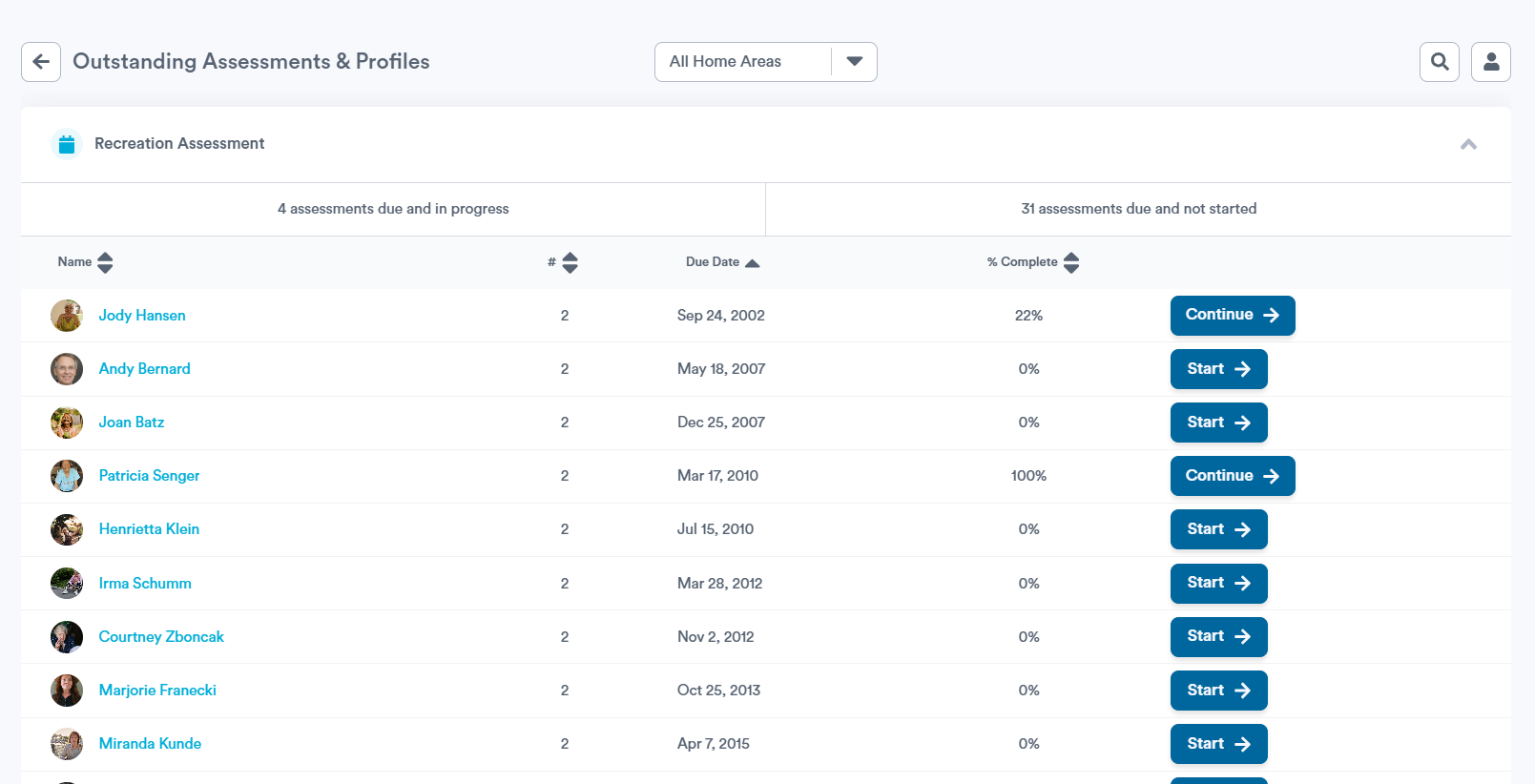
Alternatively, if you're already viewing a resident in Welbi, you can Start or Continue an assessment from the Assessments page.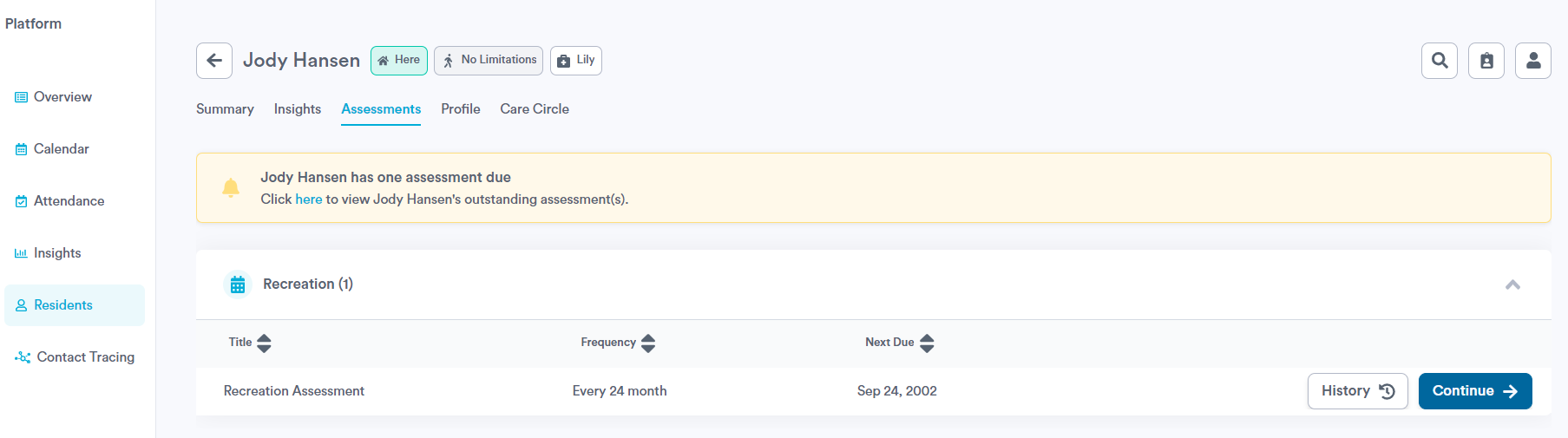
To complete a resident assessment:
- Ensure that all questions are answered and confirmed. Any questions marked as "Optional" can be confirmed without entering a response first. As you answer and confirm questions within an assessment section, your progress will be reflected in the progress bar along the bottom of the section.
Please note that if this is your first assessment in Welbi, you only need to answer the question. There will be no confirm button until the next assessment. - Depending on your company's settings, you may have an area to document any notes or goals relevant to the assessment section which appears on the right-hand side of the screen (e.g., "Barriers & Opportunities" in the screenshot below).

Once the assessment is published, these notes will appear under the resident's Summary tab for easy reference: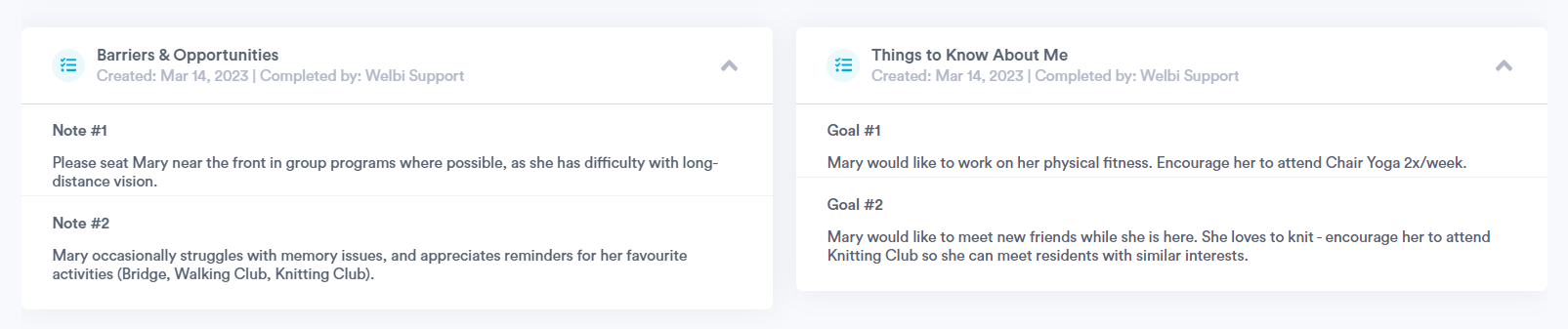
When all necessary information as been entered, you'll be able to click the Publish button
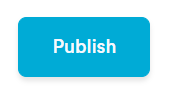
in the bottom right corner of the screen.
.png?width=180&height=55&name=welbi_logo_colour%20(6).png)