Subscribe to your Welbi Calendar in Outlook
Ensure your life enrichment teams never miss a program and keep others updated with your communities' calendar.
Please see below for steps to sync a Welbi calendar with an Outlook calendar. Please note that this is a one-way sync (i.e., Welbi calendar events will appear in your Outlook calendar; Outlook calendar events do not appear in Welbi).
- Click into the 'Settings' gear wheel on the left-hand side of your screen
- Click into the 'Calendar' section and click into the calendar you'd like to set the sync up for (eg. Recreation)
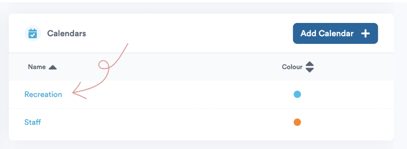
3. Toggle 'Link Access' to ON, then click the 'Copy Link' button
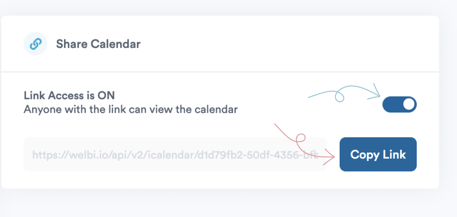
4. Subscribe to the calendar in Outlook by following the steps in the 'Subscribe to a calendar' section of this Outlook support article (it appears about halfway down the page).
Updates made to your calendar in Welbi will be reflected in Outlook, but the sync time may vary. As stated in the Outlook support article linked above, Outlook typically updates approximately every 3 hours, but in some cases, this update can take more than 24 hours.
.png?width=180&height=55&name=welbi_logo_colour%20(6).png)