Uploading a Resident Photo in Welbi
Uploading a resident photo is a helpful way for teams to put a face to the name of their residents.
Note: If your Welbi site is integrated with PointClickCare, residen't profile photos will be automatically synced from PointClickCare.
Uploading a resident photo is a helpful way for teams to put a face to the name of their residents. To upload an image:
- Click into the Residents section on the Navigation Bar and click on the resident you'd like to upload the photo for.
- Click 'Profile' tab and you'll find the 'Profile Photo' panel at the top.
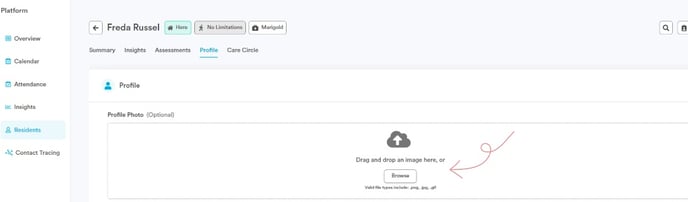
- Click the white Browse button. Clicking this will open up a pop-up on your computer that will show you all the files saved to your computer.
- Go to where you've saved the resident photo to your computer, single-click the photo you wish to upload to select it, and click the Open button

Note: Photos must be uploaded to Welbi as a jpg, png or gif file.
- You should now see the photo in the Profile Photo panel for that resident.
If you ever need to remove a resident's profile photo, simply click the 'x' button in the top right corner of the profile photo panel.
.png?width=180&height=55&name=welbi_logo_colour%20(6).png)