Creating Program Templates in Welbi
Creating your programs from Program Templates helps to ensure consistency in how your programs are run, and allows you to generated suggested programs for your residents.
To create a new Program Template in Welbi:
- Click Library in the navigation bar on the left-hand side of your screen
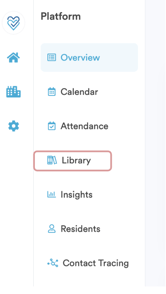
- Click New Program +
- In the Program Details section, enter any information that you would like to see auto-fill each time you use this Template to create a program on your calendar (or everytime you use it to log an unscheduled program). We recommend only filling out information that remains the same every time you run the program. For example, if you always run the program in your 'Activity Room', but the person who runs the program varies each time, we would suggest filling out the Location field but leaving the Facilitator field empty.
- Program Type
- Title (i.e., what you'd like the program to be called on your calendar)
-
- Duration (i.e., how long your program is)
-
- Level of Care or Home Area (i.e., which residents the program is for)
- Dimension(s) of Wellness (depending on your company settings, you may be able to select more than one)
- Facilitator(s) (i.e., the individual(s) who will be running the program)
-
- Calendar (most clients have a single calendar for their recreation team, while some opt to maintain a secondary calendar for internal or staff events)
- Tags, if applicable (the 'Tags' available to you are custom to your company, and allow you to further categorize your programs for reporting and calendar formatting)
- Location (i.e., where the program is happening)
-
- Hobbies (i.e., hobbies or interests that relate to the program)
- Notes, if applicable (these notes are internal and not shown on printed calendars)
- In the Program Plan section, you can enter reference information to help empower your team to facilitate the program with confidence. These fields are not mandatory, but can be an extremely helpful resource for your team (especially newer members) and help ensure consistency in program delivery.
- Program Description
- Goals
- Procedure
- Staffing Requirements
- Supplies/Resources
- Risks
- Expected Outcomes
- You also have the ability to add custom fields if there is more information you want to capture.

- Once you have filled out all the necessary fields, click the blue 'Create' button in the bottom right.
.png?width=180&height=55&name=welbi_logo_colour%20(6).png)