Staying on Top of Attendance Documentation
Quickly and easily log any missing attendance right from the Overview.
The "Outstanding Attendance" panel on the Overview shows you how many programs are missing attendance data in the last 30 days. 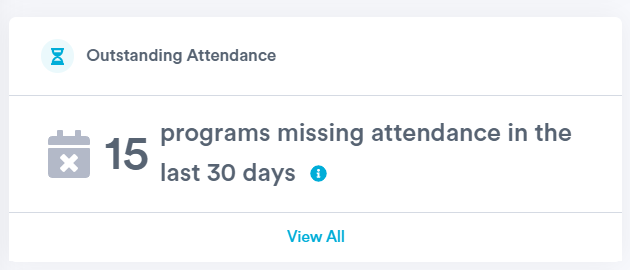
Note: This number does not include programs run today.
Clicking View All at the bottom of the Outstanding Attendance panel will bring you to a list of the specific programs missing attendance. To record attendance for a program, click Take Attendance and you'll be brought directly to that program's attendance page. If a program had no residents show up, and this is the reason no attendance was taken, simply click No One Attended to log this.

If you wish to view programs missing attendance from more than 30 days ago, you can use the "Missing Attendance" filter on your planning calendar, found in the "Others" section at the bottom of the filter sidebar.
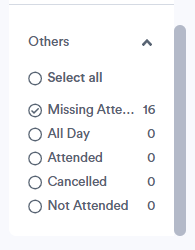
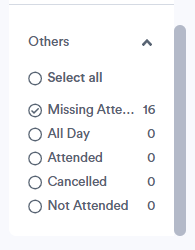
.png?width=180&height=55&name=welbi_logo_colour%20(6).png)