Viewing Deactivated Residents
Deactivate residents in Welbi when they move out or pass away to move them out of your current resident list while maintaining important information for future reference.
All residents that have been deactivated in Welbi will appear in your "Deactivated residents" list.
To view this list, click into the Residents section and scroll down past your current resident list until you reach your "Deactivated residents" list:
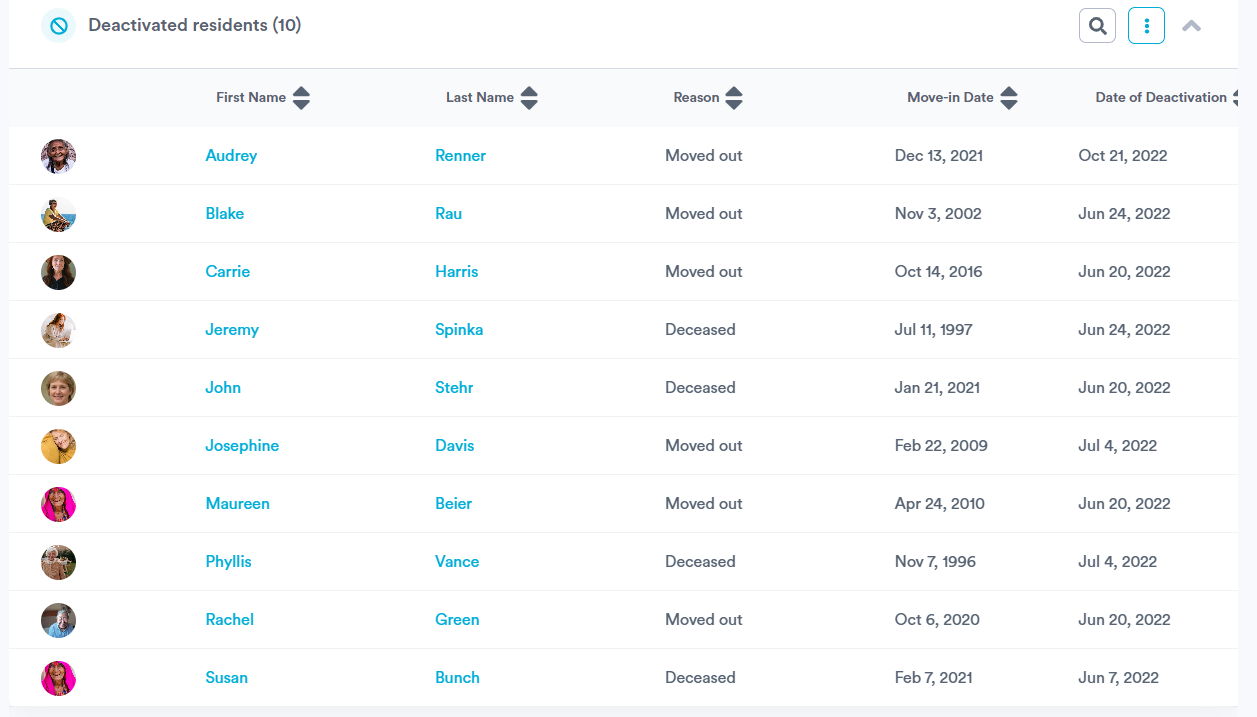
Much like your current resident list, you can sort your "Deactivated residents" list using the arrows in the column headers, search for residents using the search bar, and customize the columns that are visible by clicking the button with the three dots.
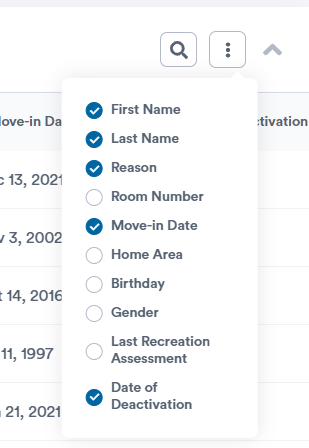
Click into a resident from the list to view their information or reactivate them as needed.
.png?width=180&height=55&name=welbi_logo_colour%20(6).png)