Troubleshooting Guide: Calendar Printing Issues
If you're running into issues with page margins getting cut-off when printing your calendar, here are some steps to troubleshoot the issue.
1. Download the Calendar as a PDF
Some printers experience formatting issues when printing directly from a website. Saving your calendar as a PDF before you print allows you to side step these issues. You can find instructions on how to download your calendar in PDF format here.
2. Check your Printer Settings
If you've downloaded your calendar as a PDF and are still running into issues when printing from this PDF file, here are some print settings to check:
- Ensure you have the correct paper source selected so that the paper size you're printing on matches the page size you chose in the Welbi Print Designer (e.g., Letter, Tabloid, etc.). Depending on your computer's print setting options, you may have an option to "Choose paper source by PDF page size" when printing, as shown below.
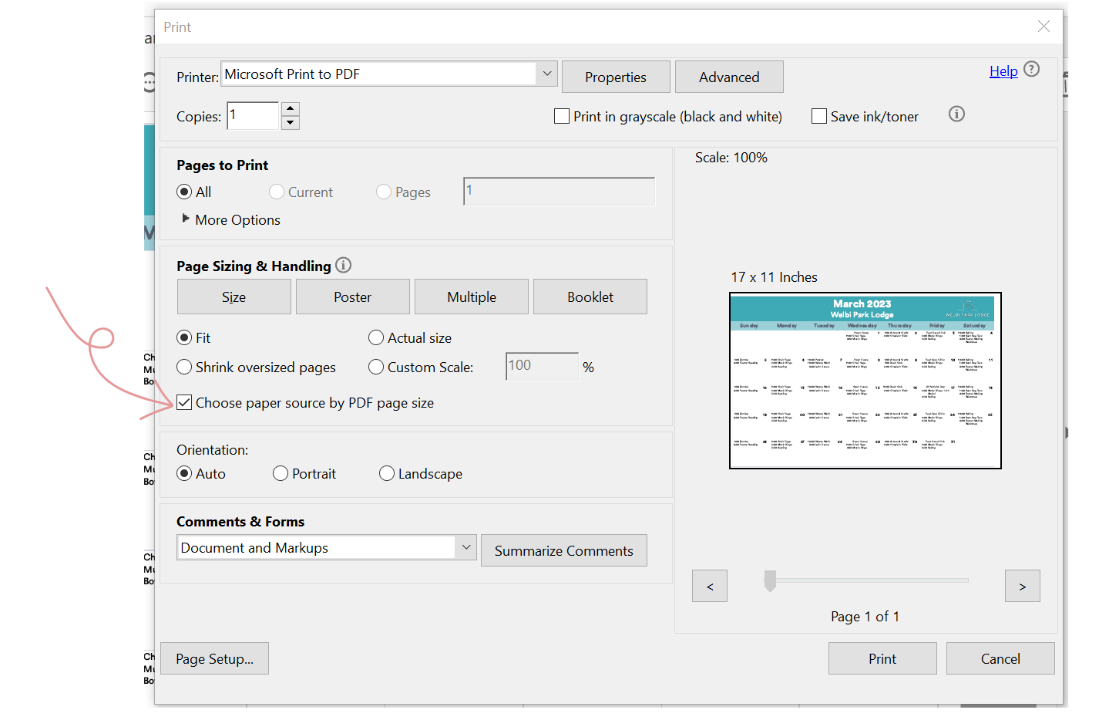
- Ensure you have the page sizing set to Fit (as shown below). This will adjust the scale of your calendar as needed so that it fits your chosen page/paper size.
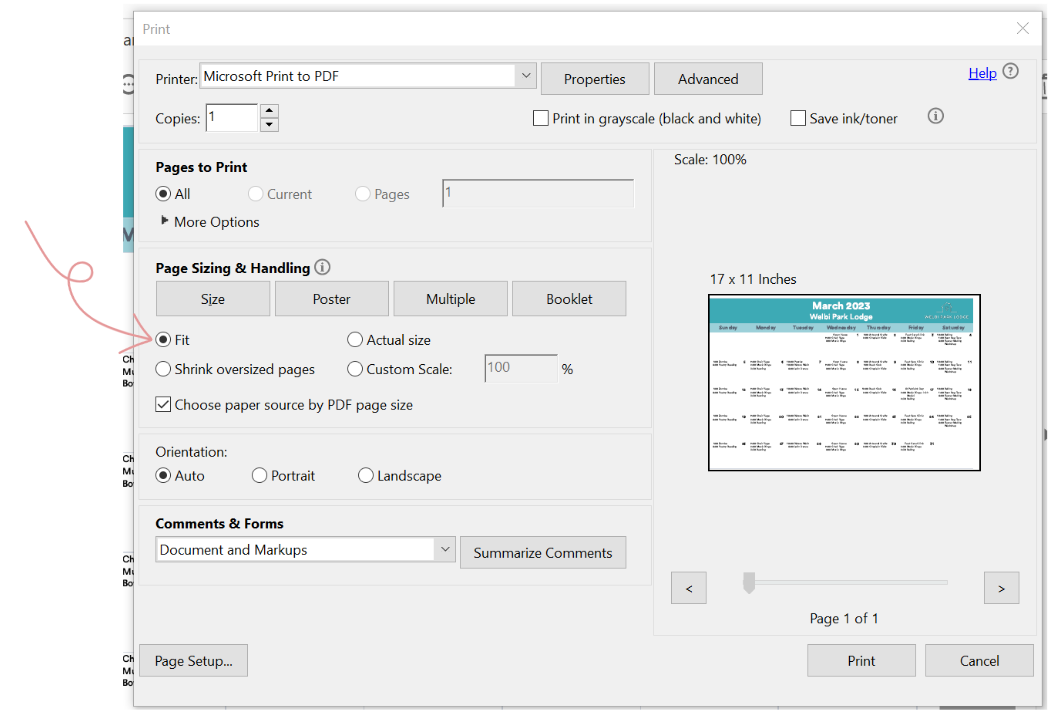
- If you're finding that borders are still being cut off with the Fit option, you can try entering a custom scale (e.g., 90% or 95%). This will scale down your calendar slightly so that it takes up less of the page, reducing the risk of margins being cut off during printing.

These steps should resolve any issues for most printers, but if you are still running into trouble, please reach out to us at support@welbi.co and we'll be happy to offer personalized support!
.png?width=180&height=55&name=welbi_logo_colour%20(6).png)