Adding a Legend to Your Print Calendar
Add a legend to your Print Calendar to help readers understand any special formatting or abbreviations used.
If you've chosen to apply formatting and/or abbreviations in your print calendar Settings (e.g. for Facilitators, Locations, Dimensions, Levels of Care, etc.), you'll likely want to include a Legend so your residents can easily understand what the formatting and/or abbreviations represent.
To do this:
- Enable Cell Mode and click into an empty cell
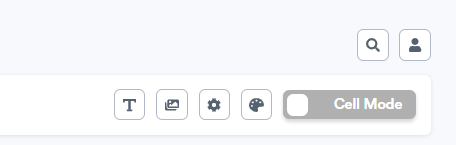
- Choose how many cells you'd like your legend to span. You can click the arrows to merge cells as you wish.
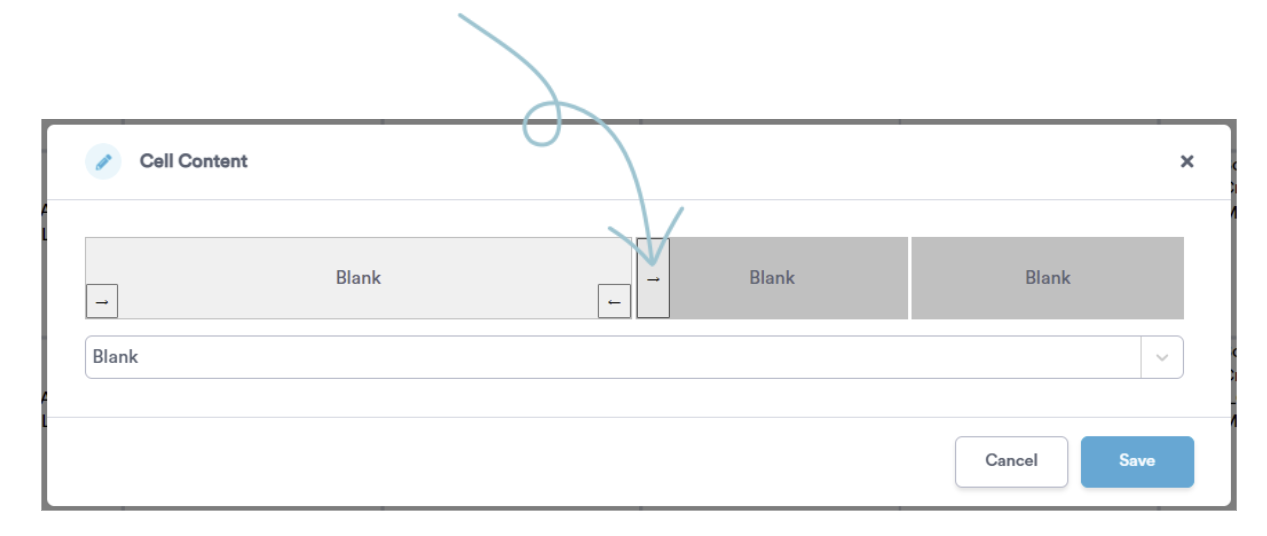
- From the drop-down, select the type of Legend you'd like to create
-
- Facilitator (if you've applied formatting or used abbreviations to represent the program's Facilitators)
- Dimensions of Wellness (if you've applied formatting or used abbreviations to represent the program's Dimensions of Wellness)
- Level of Care (if you've applied formatting or used abbreviations to represent the program's Level of Care)
- Locations (if you've applied formatting or used abbreviations to represent the program's Location)
- Calendar (if you've applied formatting to your All Day, Tagged, or Cancelled programs)

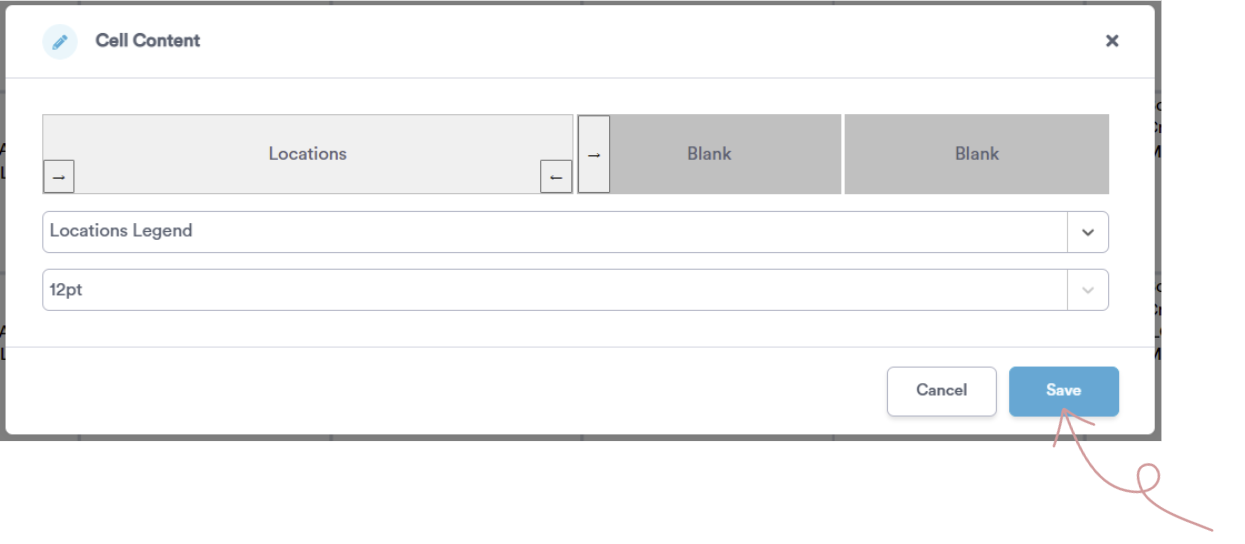
You should now have a Legend that clearly explains any formatting or abbreviations you've used in your Print Calendar. You can edit your Legend at any time by clicking into the cell while in "Cell Mode."
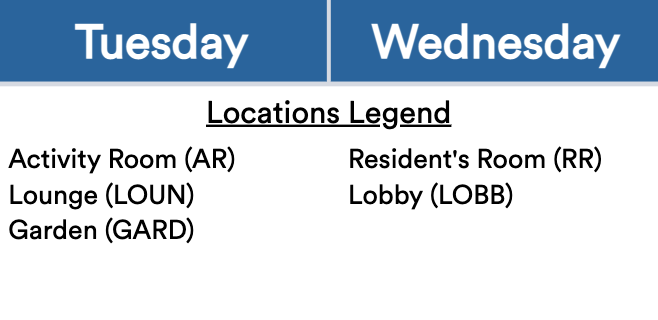
.png?width=180&height=55&name=welbi_logo_colour%20(6).png)