Filtering a Resident's Notes and Interactions Section
The Notes and Interactions section includes all notes entered by staff members for a particular resident. Filter these notes to find exactly the information you're looking for.
The "Notes and Interactions" section of a resident's Summary page aggregates all notes and interactions entered for them in Welbi. Notes are added to this section in the following scenarios:
- Event Participation Notes: automatically created when program attendance is logged for the resident, along with any documented notes.
- Resident Notes: manually added on the Summary page for general notes or updates about the resident.
- Assessment Notes: entered while filling out an assessment.
- Status Change Notes: automatically created when a status is recorded for the resident.
You can filter the notes found in the "Notes and Interactions" section of a resident's Summary page based on the above types. You can also filter based on other key information (e.g., date the note was created, employee who created the note, etc.).
To filter the notes list:
-
Click on the Filter icon in the top right corner of the Notes and Interactions section.

-
In the “Filter Notes & Interactions” pop-up, select your desired filters and click the "Apply Filter" button in the bottom right corner of the pop-up.
You can filter by the following:- Date Range
- Type of Note
- Employee (i.e., the person who created the note)
- Level of Engagement (e.g., if you want to filter the list to only include Event Participation Notes with a particular level of engagement)
- Program Mode (e.g., if you want to filter the list to only include Event Participation Notes for a particular program type)
 The resident's "Notes and Interactions" section will now only show notes that meet your chosen filtering criteria. To remove the filter and restore the full list, click on the filter icon once again and choose "Clear Filter" in the bottom right corner of the pop-up that appears.
The resident's "Notes and Interactions" section will now only show notes that meet your chosen filtering criteria. To remove the filter and restore the full list, click on the filter icon once again and choose "Clear Filter" in the bottom right corner of the pop-up that appears.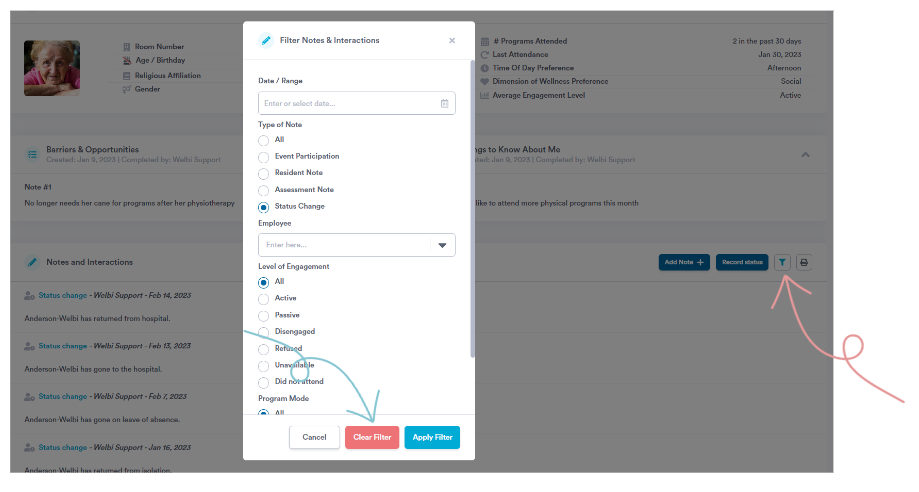
.png?width=180&height=55&name=welbi_logo_colour%20(6).png)