Preparing Daily Program Posters
Print off daily posters showcasing the day's programs and announcements.
In addition to printing monthly and weekly calendars, Welbi's Print Calendar Designer allows you to quickly and easily print out daily calendars or posters listing today's programs and announcements. You can print a daily calendar for a single day or batch print for several days at once.
To create daily print calendars in Welbi:
- Navigate to the Calendar section of Welbi and click on the printer icon in the top right corner of your screen.

- Select the New Daily Calendar option in the top left corner of the pop-up window.
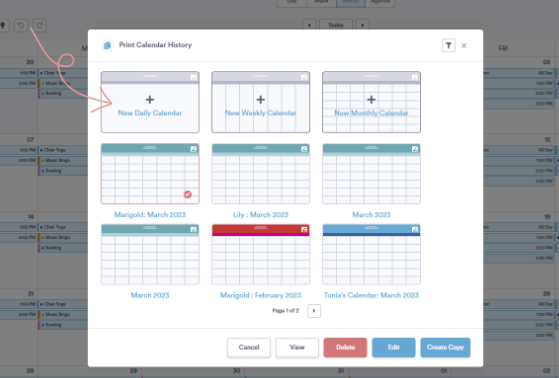
When you create a New Daily Print Calendar, the selected date range will default to a week’s worth of days, starting on today’s date. Each day selected in the date picker will appear as its own page or sheet.
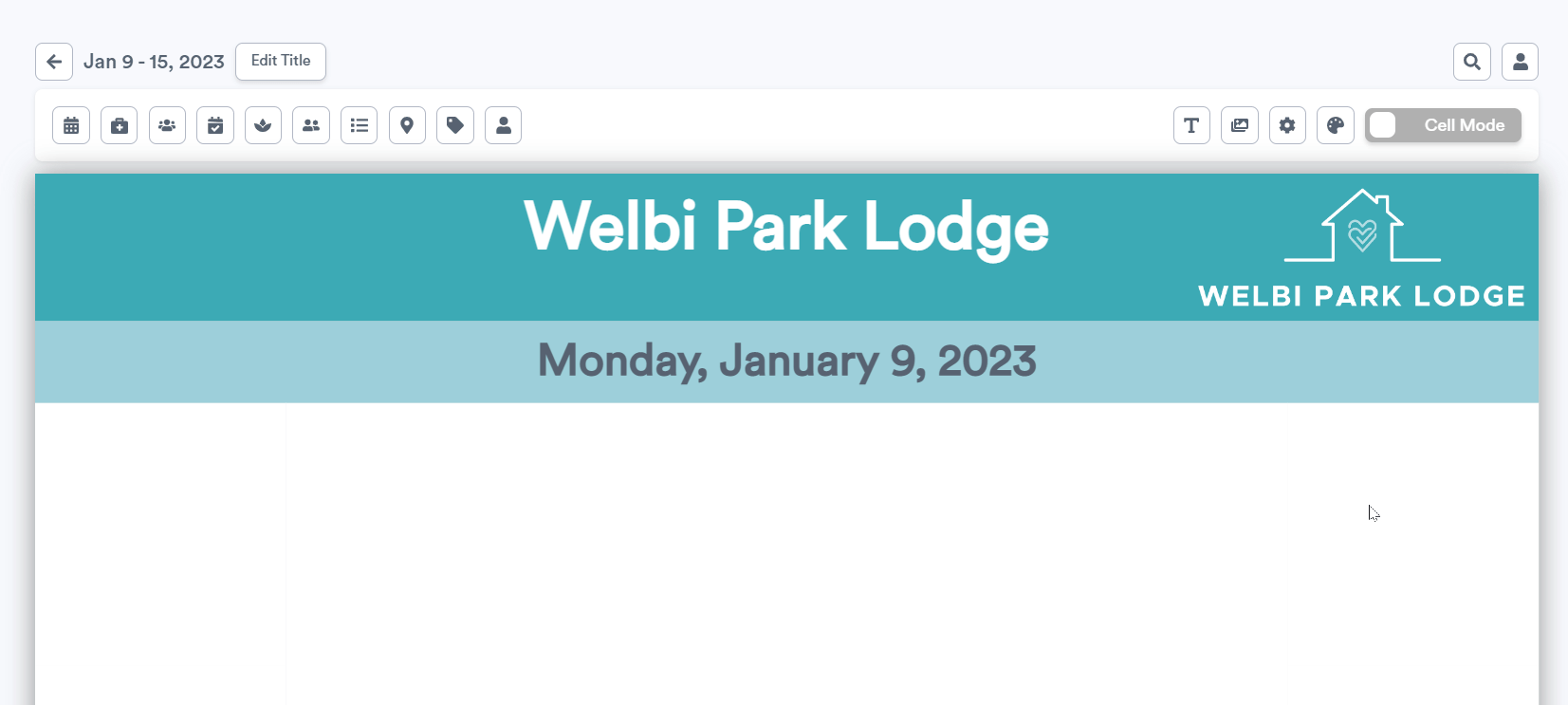
To view or modify the selected date range, click on the date picker button shown below. If you wish to print a daily calendar for just a single day, double-click on your chosen date.
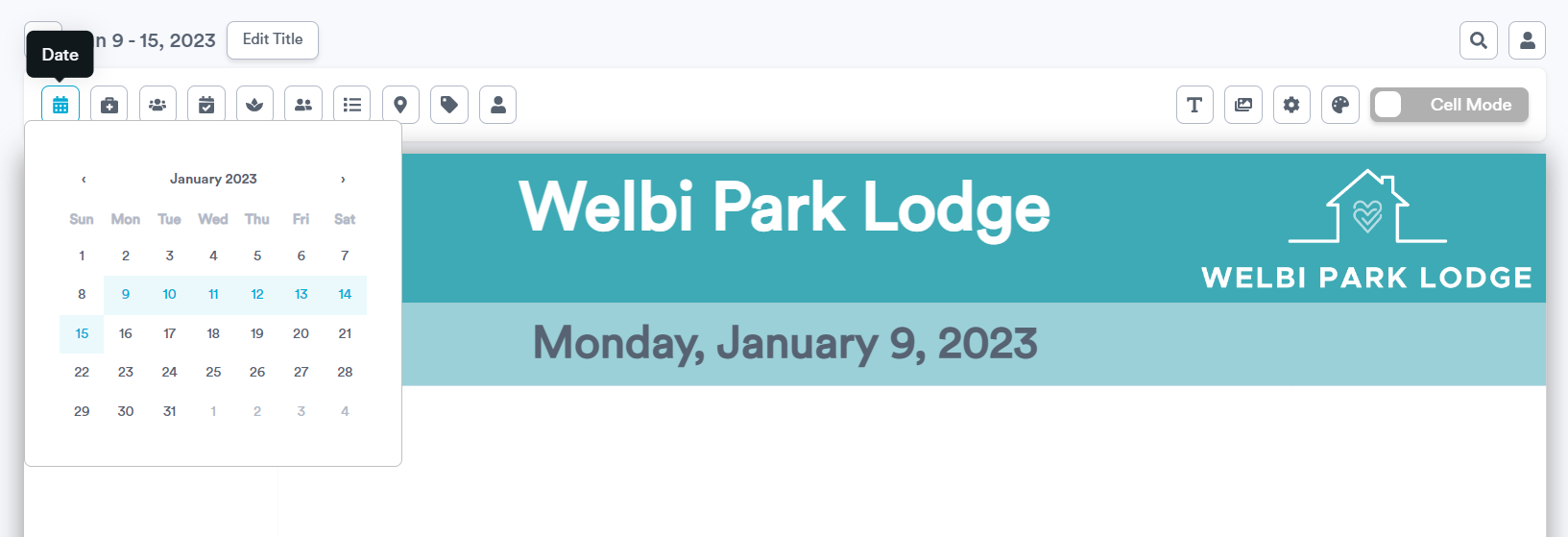
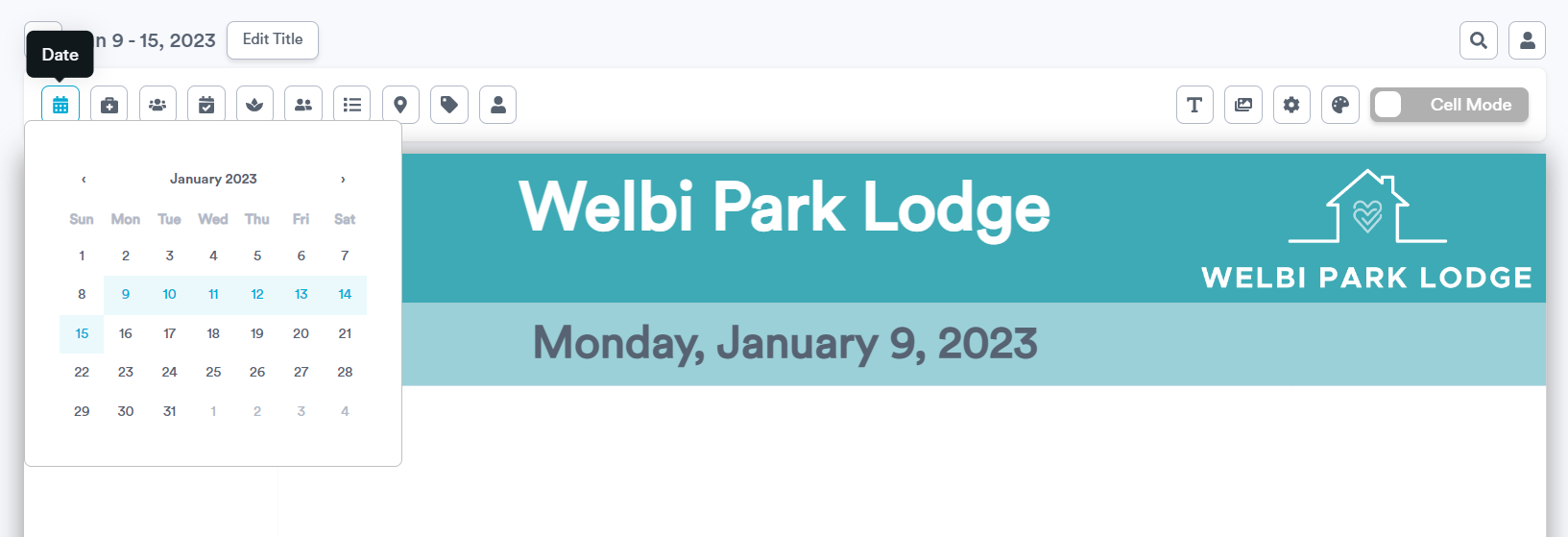
Note: Depending on your computer and internet connection, load times may increase when a large number of days are selected in the date picker. If you are experiencing very long load times, try printing your daily calendars in smaller batches (e.g., a week at a time instead of a month at a time).
There are a few differences in the settings available on daily print calendars compared to monthly or weekly:
- On daily calendars, you can choose to show or hide a set of blank side cells. Side cells can be displayed vertically (running down either side of the page) or horizontally (running across the top and bottom of the page). When shown, these side cells can be populated with images, messages, and legends just like the empty cells on monthly and weekly calendars.
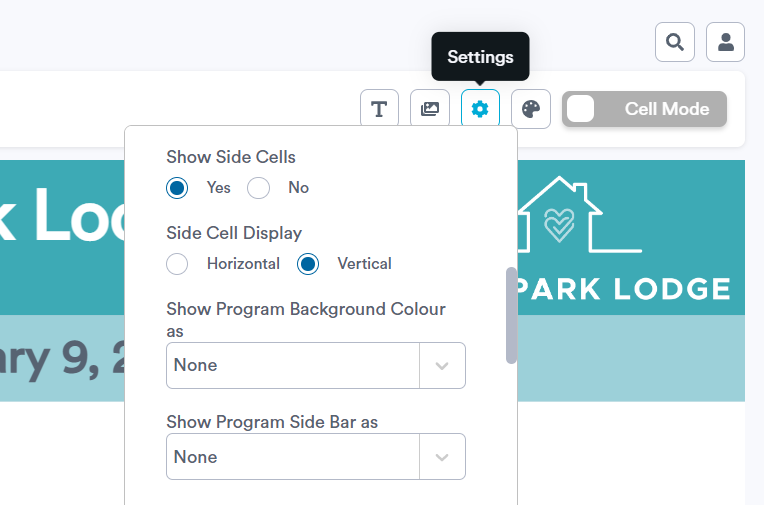
Reminder: Ensure Cell Mode is enabled in order to add content to empty side cells!
- Since there is generally more space on daily print calendars, there is the additional option to show program end times (in addition to start times).
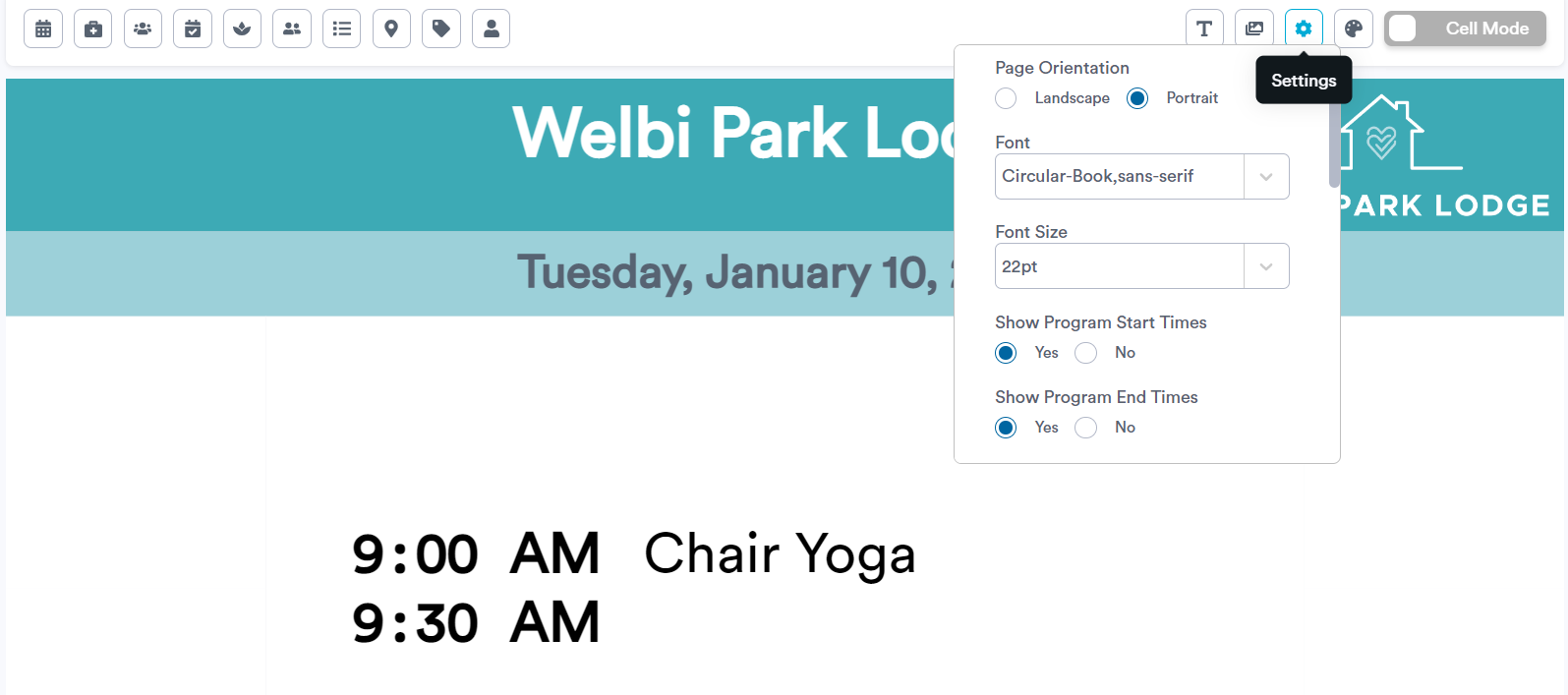
- Any images or text added to daily calendars will appear in the same place on all of pages in your chosen date range. If you wish to customize each day, double-click on your chosen date in the date picker to work on each day individually.
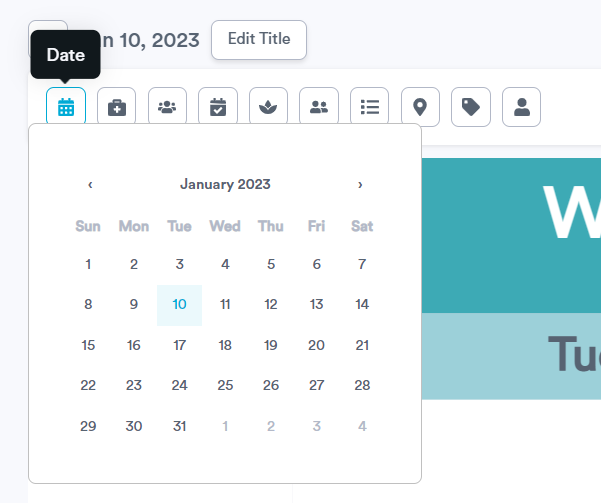

.png?width=180&height=55&name=welbi_logo_colour%20(6).png)